AKAI LPD8-MK2
SETUP
Drivers & Firmware
(Windows & Mac)
Firmware : Update the firmware of the device to the latest available version from https://www.akaipro.com/lpd8-mk2 (select the DOWNLOADS tab)
Drivers: No drivers is required to be installed. The AKAI LPD8 MK2 is a USB compliant device and your Operating system will automatically install the necessary drivers for the unit.
VirtualDJ 8 Setup
Once VirtualDJ is opened, a Connect Window will appear. Login with your virtualdj.com account credentials.
A Pro Infinity, a Pro Subscription or a PLUS License is required to use the AKAI LPD8 MK2. Without any of the above Licenses, the controller will operate for 10 minutes each time you restart VirtualDJ.
https://www.virtualdj.com/buy/index.html

Click to OK

The device is now ready to operate.
MIDI Operation.
The device should be visible in the MAPPING tab of Config and the “factory default” available/selected from the Mappings drop-down list. The factory default Mapping offers the functions described in this Manual, however those can be adjusted to your needs via VDJ Script actions.
Find more details at https://www.virtualdj.com/wiki/VDJscript.html

If the pre-defined keys are not offered or not functioning properly, please make sure the device is programmed correctly. See Advanced Setup
For further software settings please refer to the User Guide of VirtualDJ.
https://www.virtualdj.com/manuals/virtualdj/index.html
CONTROLS
By default the device is mapped to offer Effect controls for Left/Right VirtualDJ Decks in Program 1.

TOP PAD 1 : Triggers the selected Effect (Slot 1) on the Left Deck.
TOP PAD 2 : Triggers the selected Effect (Slot 2) on the Left Deck.
TOP PAD 3 : Triggers the selected Effect (Slot 3) on the Left Deck.
TOP PAD 4 : Enable/Disable the Color FX (Filter by default) on the Left Deck.
BOTTOM PAD 1 : Triggers the selected Effect (Slot 1) on the Right Deck.
BOTTOM PAD 2 : Triggers the selected Effect (Slot 2) on the Right Deck.
BOTTOM PAD 3 : Triggers the selected Effect (Slot 3) on the Right Deck.
BOTTOM PAD 4 : Enable/Disable the Color FX (Filter by default) on the Right Deck.
TOP KNOB 1 : Adjust the 1st Parameter of the selected Effect (Slot 1) on the Left Deck
TOP KNOB 2 : Adjust the 1st Parameter of the selected Effect (Slot 2) on the Left Deck
TOP KNOB 3 : Adjust the 1st Parameter of the selected Effect (Slot 3) on the Left Deck
TOP KNOB 4 : Adjust the Color FX on the Left Deck
BOTTOM KNOB 1 : Adjust the 1st Parameter of the selected Effect (Slot 1) on the Right Deck
BOTTOM KNOB 2 : Adjust the 1st Parameter of the selected Effect (Slot 2) on the Right Deck
BOTTOM KNOB 3 : Adjust the 1st Parameter of the selected Effect (Slot 3) on the Right Deck
BOTTOM KNOB 4 : Adjust the Color FX on the Right Deck
ADVANCED SETUP
AKAI LPD8 EDITOR
AKAI Pro offers an Editor to manually edit, save and load presets for the Pads and Faders. You can download from https://www.akaipro.com/lpd8-mk2 (select the DOWNLOADS tab)
In order VirtualDJ factory mapping to operate properly, the Pads and Faders need to have certain Midi Note/CC values - especially in Program 1 - as shown in the following image
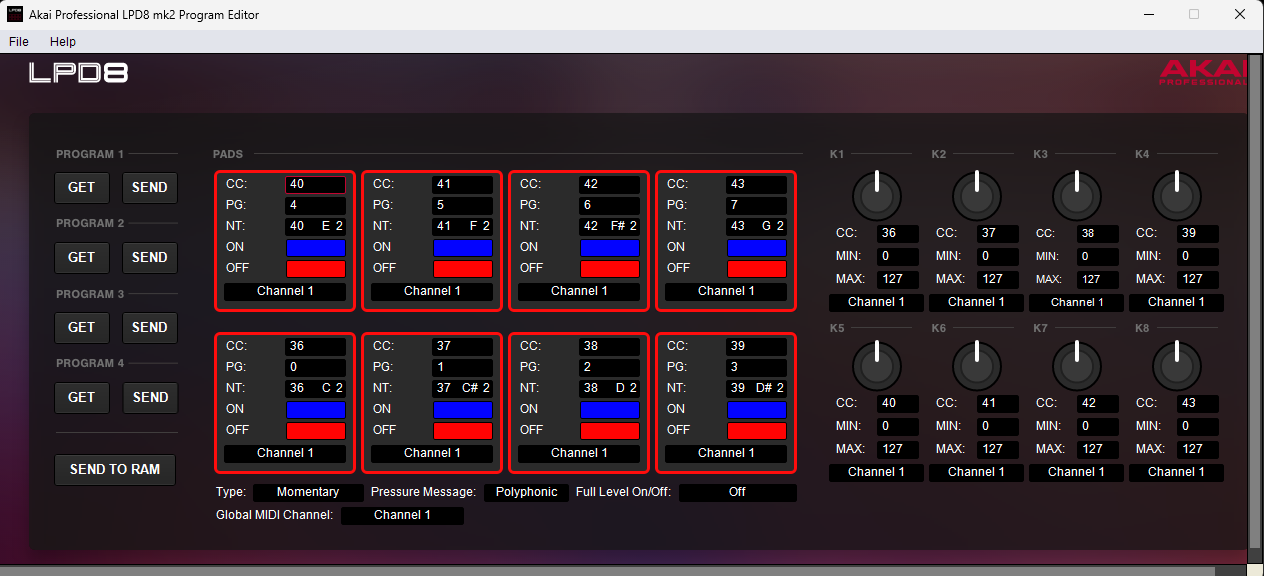
Saving Current Programming
In case you need to keep your personalized Programming for other applications, it is strongly advised to save your Programs.
- Open AKAI Professional LPD8 MK2 Editor
- Click on the GET button of Program 1, to read the current Program 1 from the device.
- From top menu choose File -> Save Program and save to a file to your computer.
- Repeat the 2 steps above for Programs 2 to 4.
Load VDJ Programming
- Download the VDJ preset files from https://www.virtualdj.com/documents/LPD8_MK2_Programs.zip and unzip to a Folder on your computer
- Open AKAI Professional LPD8 MK2 Editor
- From top menu choose File->Open Program and navigate to the path you saved the previous files.
- Select the Program 1 File PROG1_VDJ.lpd8mk2
- Under Program 1, click on the SEND button.
- Repeat the process for the other 3 Programs.
FIRMWARE LIMITATIONS
Unfortunately the firmware of the device is limited in MIDI capabilities. Below is a list of possible issues and solutions.
- The MIDI messages sent from the buttons and knobs are not fixed (can be modified from the user via the Editor), thus the default operation in VirtualDJ may not properly offered if those were changed. In this case, load the VDJ Programs using the LPD8 MKII Editor as described above.
- Some buttons (and combinations) do not send MIDI messages, such as PROGRAM, NOTE, CC, PROG.CHNG and PROG.CHNG+PAD 5 to 8. Therefore these buttons cannot be used/mapped to any VirtualDJ function.
- The RGB leds of the 8 Pads are the same across the 4 Programs, and since the Program change (PROGRAM + PAD 5 to 8) do not send MIDI messages, VirtualDJ is not aware of the change and will not refresh the status of the leds. Therefore, you may assign actions to Pads for Programs 2 to 4, but the leds will still show the same status.
- The device does not report the positions of the faders on startup, therefore VirtualDJ is not aware of their positions and will not change the software values until those are moved.
