DENON DJ SC-2900

SETUP
Step 1. Connections
Connect each SC-2900 to a USB port of your computer using the provided USB cable. If an external analogue dj mixer is used, connect each unit with an Input Channel of the mixer using proper RCA cables.
Connect the unit to a AC Power Outlet using the provided cable and power on the units from the rear switcher, once the connections are made.
Press the MIDI button at the top of the unit to set the SC2900 to MIDI mode and allow controlling a VirtualDJ deck
Note : The Link connection cannot be used in MIDI mode. Each SC2900 unit needs to be connected via a USB port to the computer
Step 2. Drivers
Windows : Download and install the Denon ASIO driver from https://www.denondj.com/downloads#legacy . Note that due to driver stability issues, the WASAPI Windows driver may be used instead of the Denon ASIO driver in VirtualDJ Audio Setup
Mac OSX : No drivers is required to be installed for Mac OSX computers.
Update the firmware of each unit to the latest version from https://www.denondj.com/downloads#legacy
Step 3. VirtualDJ
Install VirtualDJ from http://www.virtualdj.com/download/index.html (in case you have not done already)
Start VirtualDJ and login with your Account credentials. A Pro Infinity or a Pro Subscription License is required.
Find a detailed installation procedure at http://www.virtualdj.com/manuals/virtualdj8/quickstart.html
A detection window will appear when the unit is first connected with VirtualDJ, verifying proper connection
Click on the Use Soundcard button in order VirtualDJ to apply the pre-defined audio configuration using the built-in sound-card of the unit. Speakers need to be connected to the rear panel of the unit in this case.
Click to OK
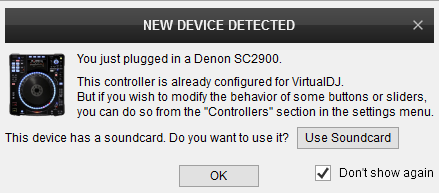
The unit is now ready to operate with VirtualDJ.
CONTROLS

KEY
ACTION
SHIFT (SECONDARY) ACTION
In Loop In Adjust mode, use the Jogwheel to fine adjust the Loop In (Start) point of a manual loop
In Loop Out Adjust mode, use the Jogwheel to fine adjust the Loop Out (End) point of a manual loop
In Loop Move Adjust mode, use the Jogwheel to the triggered loop through track's time
When Delete mode is enabled, delete the assigned Hotcue 1 to 4
In Sampler mode : Trigger a Sample 1 to 4 from the selected Sampler Bank
When the Delete mode is enabled, stop the Sample 1 to 4
When a single unit is connected, assigns the unit to the next available deck (cycles through decks 1,2,3 and 4)
When 2 units are connected, the Left will toggle between Decks 1 and 3 and the Right unit will toggle between Decks 2 and 4
Push to load the selected track in Browser to the deck
Push to open/close sub-folders
