NUMARK DJ2GO

SETUP
Step 1. Connections
Connect the DJ2GO with your computer using the provided USB cable.
Step 2. Drivers
No drivers is required to be installed. The DJ2GO is a USB class compliant device and your Operating System will install the necessary drivers.
Step 3. VirtualDJ
Start VirtualDJ and login with your Account credentials. A Pro Infinity, Pro Subscription or Plus DJ2GO Controller License is required.
Detection Window
A detection window will appear when the unit is first connected with VirtualDJ.
Click to OK
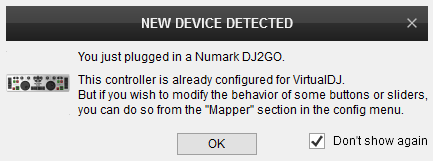
CONTROLS

KEY
ACTION
