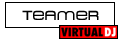My cdg karaoke songs are in 25 various subfolders under the main folder 'Karaoke', with hundreds of songs in each subfolder, this keeps a bit of organization. I am switching from winamp to VDJ, while also going from windows XP on a PC, to a windows 8 laptop. Winamp doesn't see the subfolders under the main folder. When the main karaoke folder is loaded, winamp just sees all the cdgs. I am going to load the karaoke library on an external hard drive. My question is, how do I load the songs into the new external hard drive so that VDJ opens the entire library when loaded and does not see a bunch of subfolders that need to be opened also. The songs apparently need to remain in a folder of some type as it seems to marry the MP3+G.
Had VDJPF for about a week now and I find it very fun, exciting, and versatile. I'm not real computer savvy so all this is a pain, but I know I'll love it when all the transferring is done!! By the way, VDJ sound is outstanding!!
Had VDJPF for about a week now and I find it very fun, exciting, and versatile. I'm not real computer savvy so all this is a pain, but I know I'll love it when all the transferring is done!! By the way, VDJ sound is outstanding!!
Inviato Fri 20 Sep 13 @ 2:46 pm
The VirtualDJ browser displays your music/karaoke collection organised by the subfolders that you have created, just like Windows Explorer. However, you can create a filter folder to show all karaoke (See below.) You can also right-click on the top-level folder and choose recurse, which will then show all the content of the sub-folders, but for a large number of files, this might take some time.
External drives have their own separate database. Simply move the karaoke onto the external drive (Make sure that you have a backup on another backup drive first), making sure that you keep MP3 file and its associated CDG file in the same folder as each other.
Once you've done this, start VirtualDJ and click on Computer in the folder list to the left. Right-click on the appropriate drive and choose Add to search DB (This may take some time if you have a large number of files, so make sure that you do this when you have plenty of time to allow it to complete - I.e: Not just before going to a gig.)
If you have moved the files from your computer's main hard disk, then you will also need to check VirtualDJ's database to remove the files that no-longer exist. Go to CONFIG -> Browser, choose the internal Drive C: in the drop-down list and click on Check, Fix and Clean (This final option removes the old entries from the database.)
Now all your karaoke on the external drive should be in a database file on the drive and should come up when searching.
To create a filter folder to show all karaoke, click on the blue + folder icon in the left-hand column. Enter the following and then click OK:
Name: Karaoke
Filter: type=karaoke
Now, when you click on the folder, you will see all karaoke files in your database, regardless of their location.
External drives have their own separate database. Simply move the karaoke onto the external drive (Make sure that you have a backup on another backup drive first), making sure that you keep MP3 file and its associated CDG file in the same folder as each other.
Once you've done this, start VirtualDJ and click on Computer in the folder list to the left. Right-click on the appropriate drive and choose Add to search DB (This may take some time if you have a large number of files, so make sure that you do this when you have plenty of time to allow it to complete - I.e: Not just before going to a gig.)
If you have moved the files from your computer's main hard disk, then you will also need to check VirtualDJ's database to remove the files that no-longer exist. Go to CONFIG -> Browser, choose the internal Drive C: in the drop-down list and click on Check, Fix and Clean (This final option removes the old entries from the database.)
Now all your karaoke on the external drive should be in a database file on the drive and should come up when searching.
To create a filter folder to show all karaoke, click on the blue + folder icon in the left-hand column. Enter the following and then click OK:
Name: Karaoke
Filter: type=karaoke
Now, when you click on the folder, you will see all karaoke files in your database, regardless of their location.
Inviato Sun 22 Sep 13 @ 11:59 am
Whew, gotcha! Let ya know how it turns out.:)
Inviato Sun 22 Sep 13 @ 2:36 pm