Hello, I have Vdj pro 8 and I have a problem: samples sound in my headphones and by the computer; it means, by the Master output and headphones at the same time....How I can do so ONLY heard samples in the Master output and not in headphones? I have an Akiyama Quark SC
Inviato Mon 01 Feb 16 @ 11:01 pm
on sampler options, you can specify the output of the sampler.
Inviato Tue 02 Feb 16 @ 6:24 am
I am having the same problem with 2 deck controller MC4000. The response I got was :
I am confused.
djdad wrote :
IF you dont want the Sampler to go through your Headphones, your only chance is to assign Sampler to one of the 4 available decks.
So from Sampler Options-->Audio Output, choose e.g. Deck 4 and then control the Sampler Volume with Deck 4 Volume Fader, apply EQ, choose to prelisten with deck 4 PFL, etc.
So from Sampler Options-->Audio Output, choose e.g. Deck 4 and then control the Sampler Volume with Deck 4 Volume Fader, apply EQ, choose to prelisten with deck 4 PFL, etc.
I am confused.
Inviato Tue 02 Feb 16 @ 2:57 pm
OK I will try to explain to both of you.
So let's say you are using a controller which has Master & Headphones in the Audio Setup (that's the most common case), and you don't want the Sampler going through your Headphones.
At the moment, there is no such option from the software itself. But there is a workaround.
- Choose a 4 decks skin.
- Click on the Sampler Options button in the Sampler view of Sideview and select Deck 4 as Audio Output for Sampler.
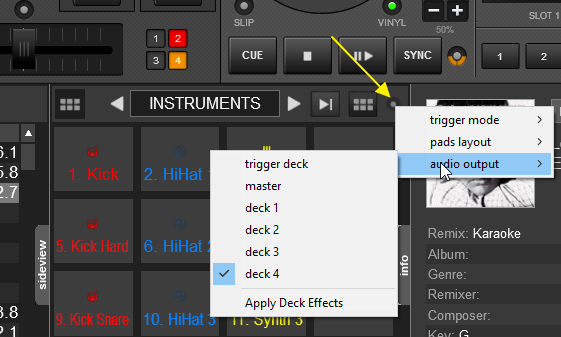
- Use the Volume Fader of Deck 4 (from either the skin or controller) to control the Sampler Output Volume
- Have the PFL of deck 4 turned off so that the Sampler is not going through your Headphones.
Note also that with Sampler assigned to a deck, you also have the option to Apply Effects to the Sampler (need to turn this option On from the Sampler Options as per the pic above), and/or use the EQ, just if you had a track on Deck 4.
Another way to achieve this is to assign a custom button as .. deck 4 sampler_output (it has the same result as the menu option above) and probably have a custom knob assigned as deck 4 volume, but still you need either a 4 decks skin or a controller with 4 decks or else deck 4 volume will affect deck 2 volume.
So let's say you are using a controller which has Master & Headphones in the Audio Setup (that's the most common case), and you don't want the Sampler going through your Headphones.
At the moment, there is no such option from the software itself. But there is a workaround.
- Choose a 4 decks skin.
- Click on the Sampler Options button in the Sampler view of Sideview and select Deck 4 as Audio Output for Sampler.
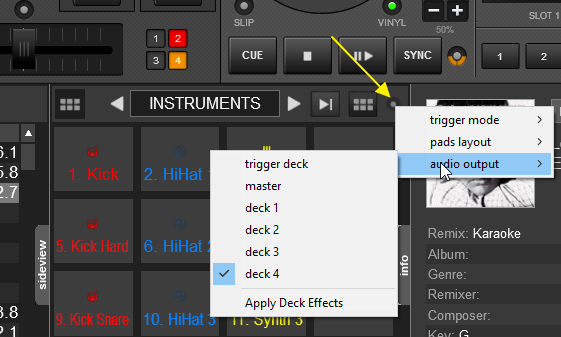
- Use the Volume Fader of Deck 4 (from either the skin or controller) to control the Sampler Output Volume
- Have the PFL of deck 4 turned off so that the Sampler is not going through your Headphones.
Note also that with Sampler assigned to a deck, you also have the option to Apply Effects to the Sampler (need to turn this option On from the Sampler Options as per the pic above), and/or use the EQ, just if you had a track on Deck 4.
Another way to achieve this is to assign a custom button as .. deck 4 sampler_output (it has the same result as the menu option above) and probably have a custom knob assigned as deck 4 volume, but still you need either a 4 decks skin or a controller with 4 decks or else deck 4 volume will affect deck 2 volume.
Inviato Tue 02 Feb 16 @ 9:07 pm
Thank you for the detail work around... I will try this.
Inviato Wed 03 Feb 16 @ 4:14 am









