XONE K2
Setup Avanzato
CONTROLLER MODES
With the Xone K2 connected to USB, open VirtualDJ Settings -> OPTIONS tab ->Controller sub-category and select your preferred operation for your device.
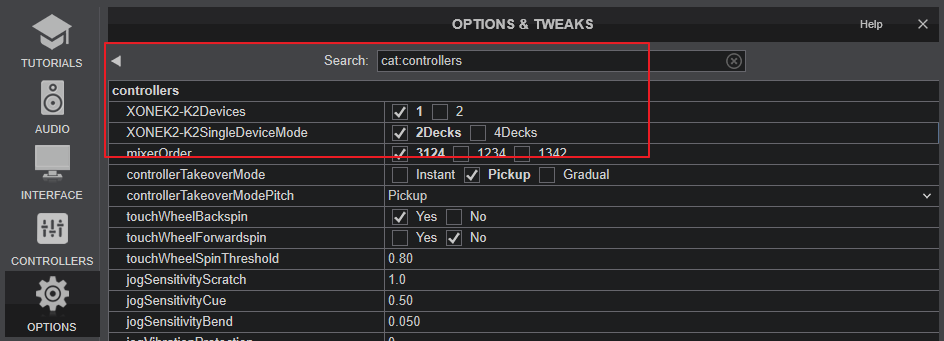
- XONEK2-K2devices : Select the amount of Xone K2 devices connected to USB ports. When 2 devices are connected (one through USB and the other via XLINK), the device set to MIDI Channel 16 will control Left decks 1 and 3, while the other device set to MIDI Channel 15 will control Right Decks 2 and 4.
- XONEK2-K2SingleDeviceMode : When the previous setting is set to 1 (single device), you can select if your K2 will operate in 2-Deck or in 4-Deck mode. If the previous setting is set to 2 (devices), this setting will not affect functionality, both K2 devices will operate as in 2 Decks mode.
X:LINK
You can connect a Xone K2 directly to your computer via the USB port, or via X:LINK to another compatible Xone device (currently 23C and 43C mixers). Do not use both connections.
There are 2 X:LINK sockets at the rear panel of the Xone K2, to chain more Xone series devices.
If you connect a Xone K2 to a Xone compatible mixer (43C or 23C) via X:LINK, VirtualDJ will not detect Xone K2 as a separate MIDI device, but its MIDI functionality and customization will be available through the Xone 43C/23C device.
AUDIO SETUP
The following image displays the default Audio setup for the Xone K2, which requires speakers and Headphones to be connected at the rear and front panels respectively.
Note that the USB Audio interface (sound card) - or the special XONE K2 button - will not be available in VirtualDJ Audio Setup if the Xone K2 is connected via LINK to a compatible Xone mixer.
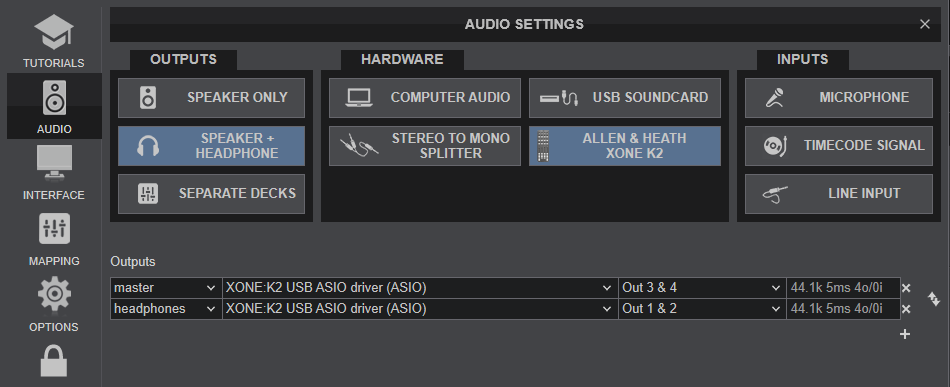
MIDI SETUP
The Xone K2 should be visible in the MAPPING tab of VirtualDJ Settings and the “factory default” available/selected from the Mappings drop-down list.
The factory default Mapping offers the functions described in this Manual, however those can be adjusted to your needs via VDJ Script actions.
Find more details at https://www.virtualdj.com/wiki/VDJ8script.html
Mapping related Notes :
- The Xone K2 device will not be offered as a connected Hardware in this page, if the Xone K2 is connected via X:LINK to a compatible Xone Mixer.
- There are 3 kind of MIDI keys offered in factory Mapping, named as K22D and K24D (stand for K2 2 Decks and K2 4 Decks) along with key names starting with 2XK2 (stands for 2xK2 devices connected via XLINK). If you need to assign a key with an action and keep this along both modes, you will need to assign the K22D_ , K24D_ and 2XK2_ keys as well.
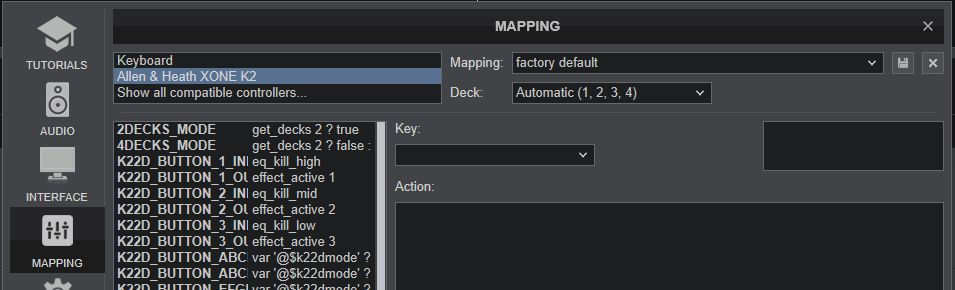
Note
Starting from VirtualDJ 8.5 (Build 6464) the factory default mapping has been highly improved/ modified, thus Custom Mappings created before this Build will not properly operating. We strongly advise you to start your own Custom mapping based on the default one, however if you need your old Custom mapping to work, please contact our Support.
LATCH LAYERS & MIDI CHANNEL
The Xone K2 offers the ability to select a different MIDI Channel and Latch Layer. Please note that for VirtualDJ, the device needs to be on the default MIDI Channel 15 and Latch Layer Off.
Please refer to the Allen & Heath Xone K2 Manual to set the device as above.






