CMD PL-1
DECK CONTROLS
The lower section of the CMD-PL1 offers basic deck controls.
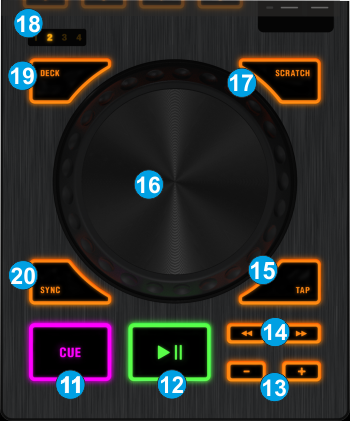
- CUE: When the Deck is paused, you can set a temporary Cue Point by moving the Platter to place the Audio Pointer at the desired location and then pressing the Cue Button. During playback, you can press the Cue Button to return the track to this Cue Point. (If you did not set a Cue Point, then it will return to the beginning of the track.). If the Deck is paused, you can press and hold the Cue Button to play the track from the Temporary Cue Point. Releasing the Cue Button will return the track to the temporary Cue Point and pause it. To continue playback without returning to the Temporary Cue Point, press and hold the Cue Button, then press and hold the Play Button, and then release both buttons.
- PLAY: Play/pause the track. The Led of the button will be on (green) when the track plays and will blink if paused.
- PITCH BEND: Press and hold these buttons down to temporary slowdown/speed up the track.
- SEEK: Press and hold these buttons down to seek through the track (track navigation).
- TAP. Press this button to manually tap the tempo of the track. When the track is paused, the button sets the down-beat to the current position. When the track is playing, tap (at least 4 times) to manually adjust the tempo of the track.
- JOG: Touch sensitive platter for scratching (vinyl mode) or bending (CD Mode).
- SCRATCH: Sets the Jog of the deck to Bend (CD) or Scratch (Vinyl) Mode.
- DECK SELECT LEDS: These Leds indicate which deck is controlled
- DECK: Use this button to assign a software deck to this unit. The Leds above the button indicate which deck is selected. A single unit is capable to control all 4 decks.
- SYNC: Syncs the deck with the opposite one.(if only 2 software decks are used) or the Master Deck (if more than 2 software decks are used)





