X1800
Setup Avanzato
RECORDING
No additional setting is required to record your mix with the Denon DJ X1800, as long as the record input (Channels 9,10) is included in the Audio Setup of VirtualDJ. The X1800 will send its pre-fader Master Output audio signal to VirtualDJ for recording, including all other inputs such as Microphones and Input Channels.
MIXER CHANNEL ORDER
By default VirtualDJ will assign and route its 4 Decks as followed (Mixer Order 3-1-2-4):
VirtualDJ Deck 3 -> Mixer Channel 1 (USB Audio channels 1,2)
VirtualDJ Deck 1 -> Mixer Channel 2 (USB Audio channels 3,4)
VirtualDJ Deck 2 -> Mixer Channel 3 (USB Audio channels 5,6)
VirtualDJ Deck 1 -> Mixer Channel 4 (USB Audio channels 3,4)
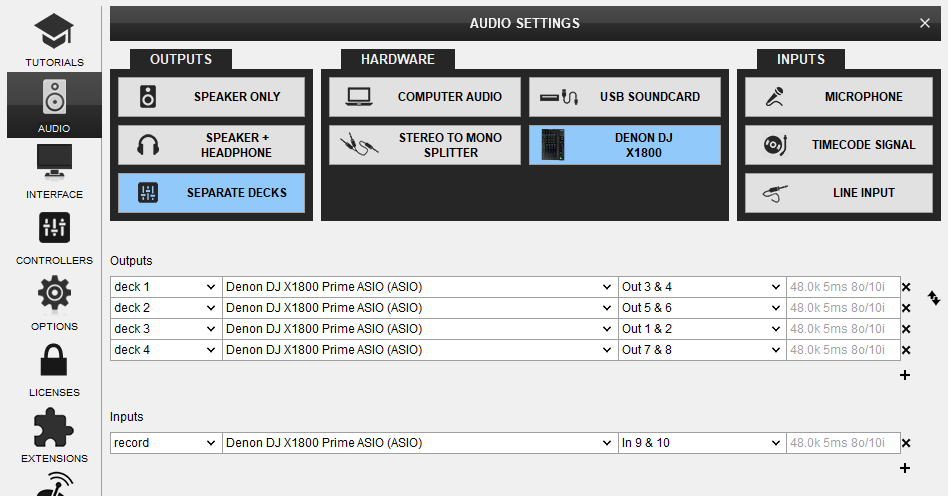
A different mixer order (1-2-3-4 or 1-3-4-2) can be applied from the Mixer Options in the 4 decks skin or from VirtualDJ Settings (mixerOrder setting).
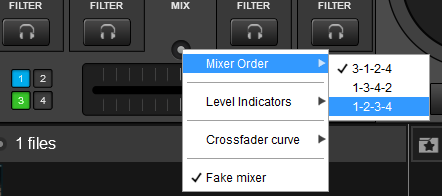
Every time the mixer order is changed, VirtualDJ will ask you if you want the Audio Setup (USB channels order) to follow the new Deck assignment. Click to Yes so that VirtualDJ to automatically update the Audio Setup for you.
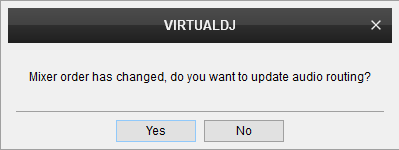
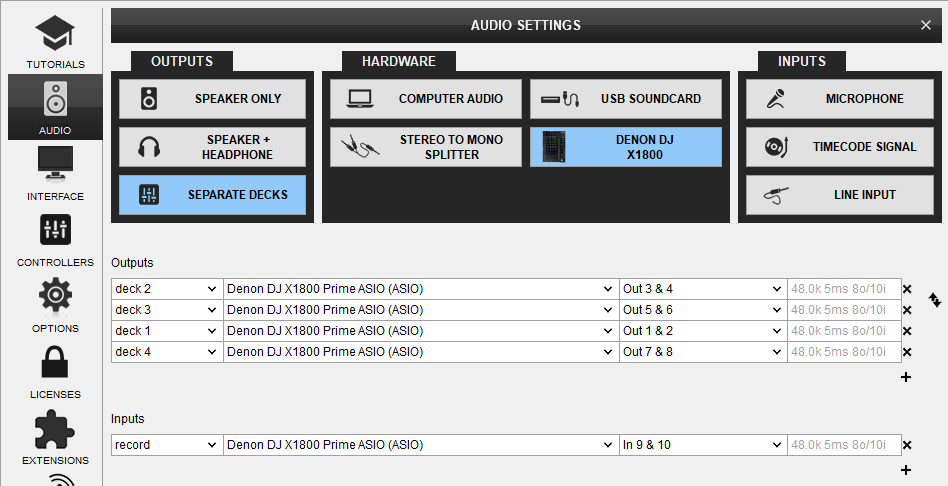
Important Note !
For the above to work as expected, the USB Audio Interface Channels need to have the default assignment. By default the firmware of the Denon DJ X1800 has assigned Channels as followed:
CH1 ASSIGN to 1,2
CH2 ASSIGN to 3,4
CH3 ASSIGN to 5,6
CH4 ASSIGN to 7,8
Press the UTILITY button. Use the FX SELECT encoder to navigate to the ADVANCED AUDIO menu and push the FX SELECT. Navigate to USB AUDIO menu option and push to select. For each CH1 to CH4 ASSIGN, push to change the Output channels. Make sure the CH ASSIGNS are set as above.
Timecode (DVS)
VirtualDJ is offering DVS (Digital Vinyl System) support for the Denon DJ X1800. A Timecode Plus or Pro Infinity license is required. http://www.virtualdj.com/buy/index.html Up to 4 Timecode Inputs are available to control any software decks via Timecode CDs or Vinyls.
Connect your Timecode devices at the rear panel of the X1800 to the Inputs CH 1 to 4 and make sure the INPUT SELECT switchers at the top panel are set to DVSposition.
Use the Utilities of the X1800 to set the respective USB Channels to LINE or PHONO depending on the connected DVS device.
UTILITY button->ADVANCED AUDIO->DVS SETUP->CH1 to CH4->Push and change to LINE or PHONO. Default X1800 settings are all CHs to LINE (Timecode CD).
Open the AUDIO tab of VirtualDJ Settings and click on the TIMECODE button. By default VirtualDJ will auto-create 4 Timecode Inputs.
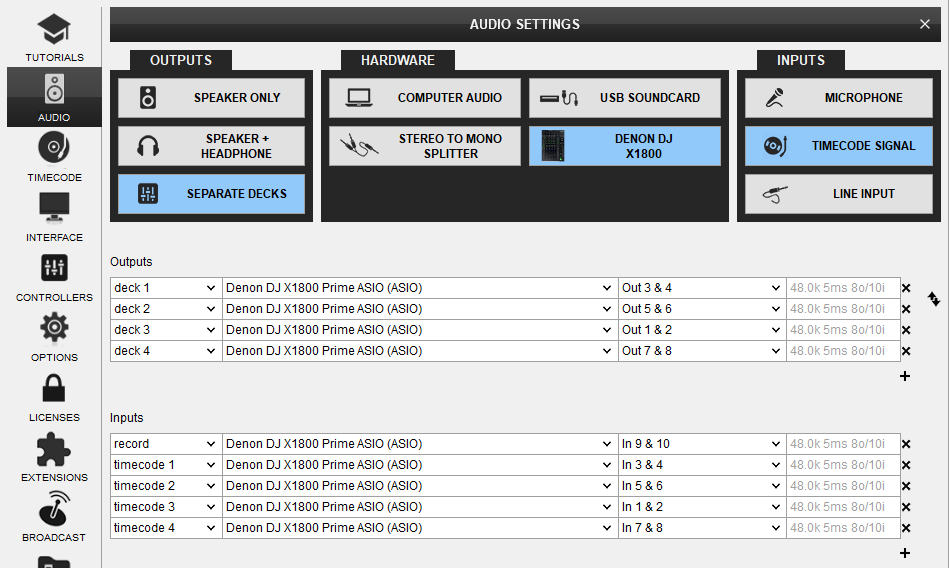
Click to APPLY.
Press PLAY on your timecode CD and/or Vinyl device and VirtualDJ will automatically detect your Timecode type and make the appropriate adjustments for best performance.
Open the TIMECODE tab of the VirtualDJ Settings and choose the CALIBRATE button if for any reason the signal is not detected (possibly due to reversed phase connections).
The above Timecode setup will properly assign Timecode inputs if the 3-1-2-4 default Mixer order is selected. If a different mixer order is selected, the Timecode Inputs channels in VirtualDJ Audio setup need to be manually changed. Below is an example of Timecode setup with mixer order 1-2-3-4.
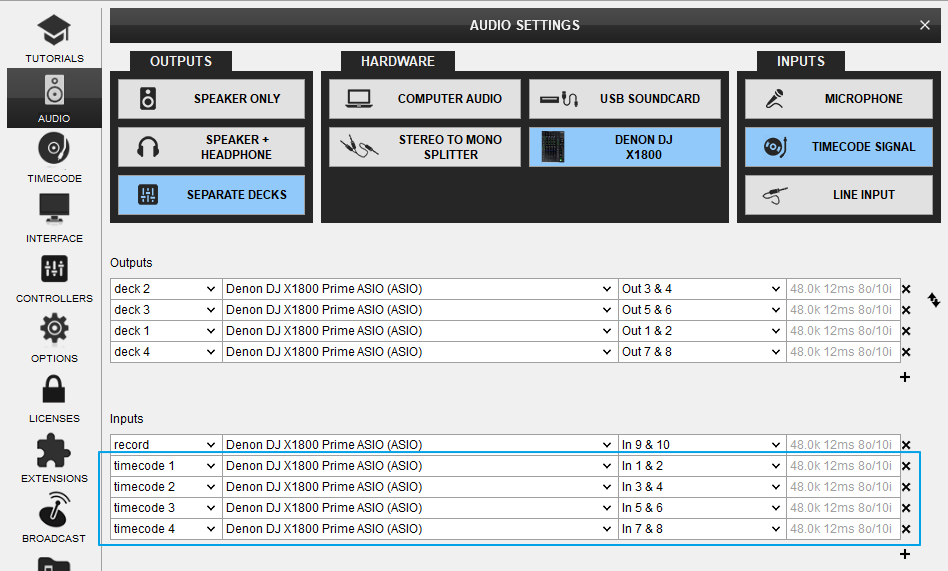
The DVS Channel Inputs assignment can be also changed from the Denon DJ X1800 Utilities.
UTILITY->ADVANCED AUDIO->DVS SETUP->CH1 to CH4->push to select a pair of channels.
The default assignment (which is recommended to be kept) is
CH1 ASSIGN to 1,2
CH2 ASSIGN to 3,4
CH3 ASSIGN to 5,6
CH4 ASSIGN to 7,8






