Kontrol S4 MK2
Effetti
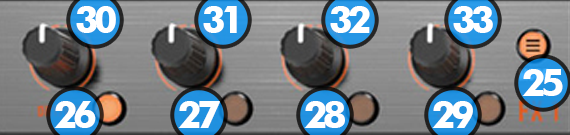
The Left FX unit (FX1) controls the effects of the left selected deck and the Right FX unit (FX2) controls the effects of the right selected deck. Use the FX ASSIGN (10) buttons to copy the effects from one deck to another.
Each one of the FX units offers 2 modes of operation:
The Single Effect mode that offers one effect slot but more parameters controls per effect.
The Multi Effects mode that offers 4 effect slots (to trigger more than 1 effect at the same time – chained effects) but only one parameter per effect.
The selection between those 2 modes is done by pressing MODE (25) button.
- MODE: Toggles FX Units operation mode between Single and Multi FX mode. When Multi FX mode is selected, the button is lit.
- DRY/WET Button:
In Single FX mode, it activates the current effect.
In Multi FX mode, press this button to activate the effect selected on the 1st FX slot. Hold down SHIFT and press this button to select the next available effect for slot 1. - FX1 Button:
In Single FX mode, press this button to enable/disable the the 1st button of the selected effect (if available). Hold down SHIFT to control the 4th button of the selected effect (if available).
In Multi FX mode, press this button to activate the effect selected on the 2nd FX slot. Hold down SHIFT and press this button to select the next available effect for slot 2. - FX2 Button:
In Single FX mode, press this button to enable/disable the the 2nd button of the selected effect (if available). Hold down SHIFT to control the 5th button of the selected effect (if available).
In Multi FX mode, press this button to activate the effect selected on the 3rd FX slot. Hold down SHIFT and press this button to select the next available effect for slot 3. - FX3 Button:
In Single FX mode, press this button to enable/disable the the 3rd button of the selected effect (if available). Hold down SHIFT to control the 6th button of the selected effect (if available).
In Multi FX mode, press this button to activate the effect selected on the 4th FX slot. Hold down SHIFT and press this button to select the next available effect for slot 4. - DRY/WET Knob:
In Single FX mode, turn this knob to select the current effect.
In Multi FX mode, turn this knob to adjust the 1st parameter of the effect in slot 1 (if available). Hold down SHIFT and turn this knob to adjust the 2nd parameter of the effect in slot 1 (if available). - FX1 Knob:
In Single FX mode, turn this knob to adjust the 1st parameter of the current effect (if available). Hold down SHIFT and turn this knob to adjust the 4th parameter of the current effect (if available).
In Multi FX mode, turn this knob to adjust the 1st parameter of the effect in slot 2 (if available). Hold down SHIFT and turn this knob to adjust the 2nd parameter of the effect in slot 2 (if available). - FX2 Knob:
In Single FX mode, turn this knob to adjust the 2nd parameter of the current effect (if available). Hold down SHIFT and turn this knob to adjust the 5th parameter of the current effect (if available).
In Multi FX mode, turn this knob to adjust the 1st parameter of the effect in slot 3 (if available). Hold down SHIFT and turn this knob to adjust the 2nd parameter of the effect in slot 3 (if available). - FX3 Knob:
In Single FX mode, turn this knob to adjust the 3rd parameter of the current effect (if available). Hold down SHIFT and turn this knob to adjust the 6th parameter of the current effect (if available).
In Multi FX mode, turn this knob to adjust the 1st parameter of the effect in slot 4 (if available). Hold down SHIFT and turn this knob to adjust the 2nd parameter of the effect in slot 4 (if available).
Quick Note:
Not all effects offer multiple switches (buttons) and parameters (knobs) to adjust their behavior. Therefore it's absolutely normal that in Single FX mode some buttons and / or knobs may do nothing when used.





