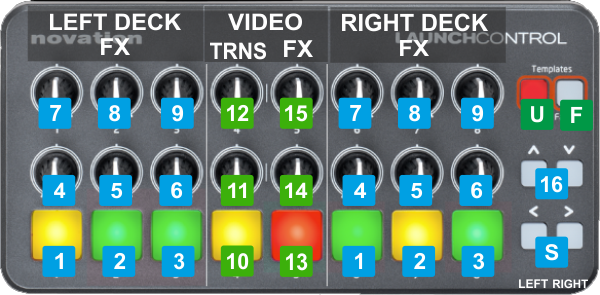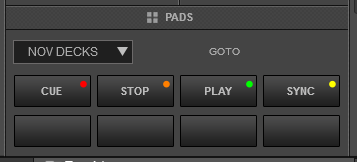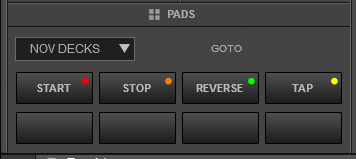Novation - LaunchControl
Controlli
The LauchControl offers
8 Factory Templates plus
8 more
User defined. To select one of the 8 available Factory templates, hold down the FACTORY button and then press one of the low numbered pads. The User Templates are selected by holding down the USER button and then press one of the low numbered pads.
KEY
ACTION
F + PAD 1 to PAD 8Select Factory Templates 1 to 8U + PAD 1 to PAD 8Select User Templates 1 to 8Only
Factory Templates are pre-assigned to VirtualDJ actions. See
Advanced Setup for User Templates.
FACTORY TEMPLATE 1 : EFFECT CONTROLS
F +
1 Hold
FACTORY button down and then press the
1st Pad to select the Factory Template 1. The 1st Factory Template is selected/loaded by default each time VirtualDJ launches with the unit connected.
In this mode, the unit is pre-assigned to offer Effect, Video Effect and Video Transition Controls.
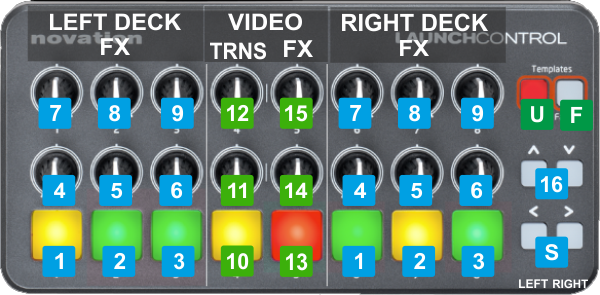
KEY
ACTION
SHIFT (SECONDARY) ACTION
S SHIFTPress this button down to access secondary actions as described in the SHIFT ACTION column.
Left button is assigned as Left Deck SHIFT and Right button is assigned as Right deck SHIFT 1 PAD 1/6Turn selected Effect on/off of the 1st FX slotShow/hide the FX GUI of the selected Effect of the 1st FX Slot in Browser 2 PAD 2/7Turn selected Effect on/off of the 2nd FX slotShow/hide the FX GUI of the selected Effect of the 2nd FX Slot in Browser 3 PAD 3/8Turn selected Effect on/off of the 3rd FX slotShow/hide the FX GUI of the selected Effect of the 3rd FX Slot in Browser 4 BOTTOM KNOB 1/6Selects the Effect for the 1st FX Slot 5 BOTTOM KNOB 2/7Selects the Effect for the 2nd FX Slot 6 BOTTOM KNOB 3/8Selects the Effect for the 3rd FX Slot 7 TOP KNOB 1/6Adjust the 1st Parameter of the selected Effect of the FX Slot 1Adjust the 2nd Parameter of the selected Effect of the FX Slot 1 8 TOP KNOB 2/7Adjust the 1st Parameter of the selected Effect of the FX Slot 2Adjust the 2nd Parameter of the selected Effect of the FX Slot 2 9 TOP KNOB 3/8Adjust the 1st Parameter of the selected Effect of the FX Slot 3Adjust the 2nd Parameter of the selected Effect of the FX Slot 3 10 PAD 4Triggers the selected Video TransitionShow/hide the FX GUI of the selected Video Transition in Browser 11 BOTTOM KNOB 4Select the Video Transition 12 TOP KNOB 4Adjust the 1st Parameter of the selected Video Transition (if available)Adjust the 2nd Parameter of the selected Video Transition (if available) 13 PAD 5Triggers the selected Video EffectShow/hide the FX GUI of the selected Video Effect in Browser 14 BOTTOM KNOB 5Select the Video Effect 15 TOP KNOB 5Adjust the 1st Parameter of the selected Video Effect (if available)Adjust the 2nd Parameter of the selected Video Effect (if available) 16 LEFT/RIGHT ARROW BUTSOpen previous/next panel from the Mixer Center panels (Mixer, Video, Scratch, Master) of the default VirtualDJ skin FACTORY TEMPLATES 2-8 : MIXER CONTROLS & PADS
Hold
FACTORY button down and then press a Pad from 2 to 8 to select the Factory Template 2 to 8.
The top and bottom
knobs offer
Mixer Controls regardless the selected Template.
The
8 numbered buttons offer
Pads actions depending on the selected Pad Page. Each time a Template is chosen, the related Pad Page will be automatically displayed in the Pads section of the VirtualDJ default skin.
F +
2 special NOVation DECKS Pad page
F +
3 Hotcues Pad page
F +
4 Loop Pad page
F +
5 Loop Roll Pad page
F +
6 Slicer Pad page
F +
7 Sampler Pad page
F +
8 BeatJump Pad page

KEY
ACTION
SHIFT (SECONDARY) ACTION
S / D SHIFT/DECKUse the left button to assign the unit to control the Pads of the Left Deck.
Use the Right button to assign the unit to control the Pads of the Right deck.
When a Deck is selected, press the same Left/Right button down to access secondary actions as described in the SHIFT ACTION column. 1 to 8 PAD 1-8Operation depends on the selected Pads PageOperation depends on the selected Pads page9 TOP KNOB 1/8Adjust the Low Band of the Equalizer 10 TOP KNOB 2/7Adjust the Mid (Treble) Band of the Equalizer 11 TOP KNOB 3/6Adjust the High Band of the Equalizer 12 TOP KNOB 4/5Adjust the pre-fader Output Level (Gain) 13 BOTTOM KNOB 1Adjust the level of the Master Output 14 BOTTOM KNOB 2Headphones Crossfader.
Left deck is sent to Headphones when in minimum/left position.
Right deck is sent to Headphones when in maximum/right position.
Both decks are sent to Headphones when in other middle positions 15 BOTTOM KNOB 3/6Apply a High/Low Pass Filter 16 BOTTOM KNOB 4/5Adjust Left/Right deck's Volume 17 BOTTOM KNOB 7Headphones Cue/Mix.
Send Master Output to Headphones when in maximum/right position
Send Decks that have PFL enabled to Headphones when in minimum/right position.
Blend the audio signal as above when in all other middle positions 18 BOTTOM KNOB 8Adjust the output Volume of the Headphones channel 19 LEFT/RIGHT ARROWDecrease/Increase Parameter 1 of the selected Pad PageDecrease/Increase Parameter 2 of the selected Pad Page When the
Template 2 is selected, a special Pads Page will be displayed in the Pads section of the default VirtualDJ skin. This page will be available only if the unit is connected.
The page offers basic Deck
Transport Controls for
both Decks 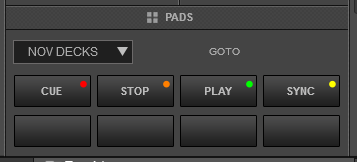
NOV DECKS Pads Page
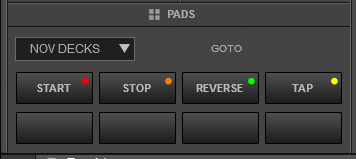
NOV DECKS Pads Page when SHIFT is pressed