Phase Essential
Setup
Firmware & Drivers
Firmware: Make sure that both Phase Essential Remotes and Receiver are at least on version 8 firmware.
Download the Phase Manager (v.2.4 or above) from https://www.phasedj.com/support and follow instructions to update your device.
Drivers: No driver software is required for the Phase Essential to be installed.
The device is USB class compliant and your Operating System will auto-install the necessary driver when connected via USB cable.
Connections
The following diagram demonstrates a connection of Phase Essential and an optional Midi mixer. The Phase Essential is a dual-deck HID controller and doesn't require a Midi mixer to control the VirtualDJ Decks. Simply connect the Phase Essential with a USB port of your computer and place the Remotes on a turntable.

VirtualDJ Setup
(in case you have not done already)
Once VirtualDJ is launched, a Login Window will appear. Please login with your preferred method from the ones provided.
A Pro Infinity or a Pro Subscription License is required to fully use the Phase Essential.
Without any of the above Licenses, the device will operate for 10 minutes each time you restart VirtualDJ.
Buy a license
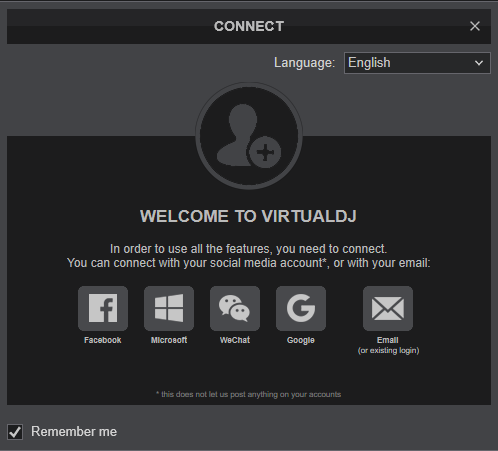
Click to OK.
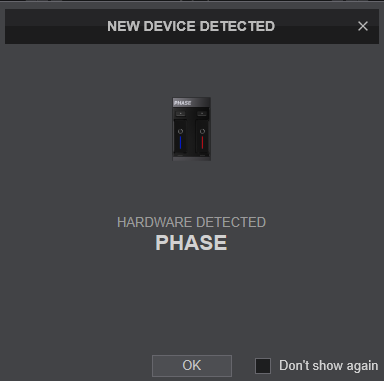
The device is now ready to operate.
MIDI Operation
The device should be visible in the CONTROLLERS tab of VirtualDJ Settings and the “factory default” should be available/selected from the Mappings drop-down list. It is advised not to modify any of the Mapping keys
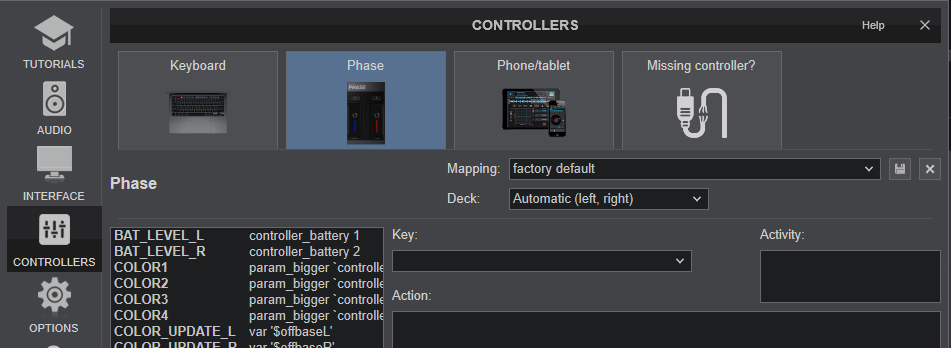
AUDIO Setup
The Phase Essential is not offering any built-in audio interface and VirtualDJ will use your computer’s built-in sound card by default (if not any other is chosen).
See some examples in the VirtualDJ User Guide. https://www.virtualdj.com/manuals/virtualdj/settings/audiosetup.html
For further software settings please refer to the Manuals of VirtualDJ.





