DDJ-SX2
Effetti
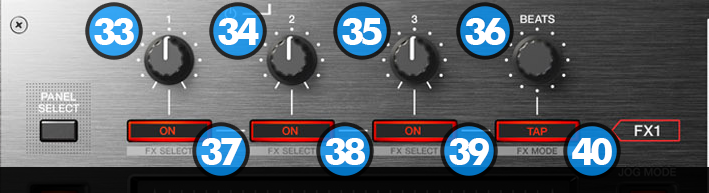
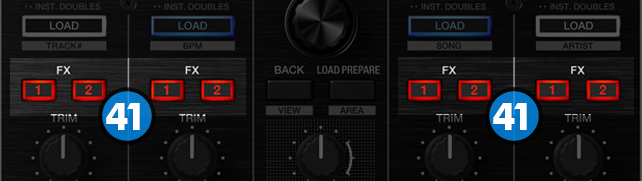
The Left FX section (FX1) controls by default the effects of the Left selected software deck (1 or 3) and the Right FX section (FX2) controls by default the effects of the Right selected software deck (2 or 4) respectively.
Use the FX ASSIGN (41) buttons to clone (copy) the effects from one to another.
Each one of the FX unit offers 2 modes:
The Single Effect mode offers one effect slot but more parameters controls per effect.
The Multi Effects mode offers 3 effect slots (to trigger more than 1 effect at the same time – chained effects).
The selection between those 2 modes is done by pressing the TAP while SHIFT is held.
Single Effect mode
Hold SHIFT down and then use the TAP button to select the Single FX mode in the default GUI. The Single FX mode is selected by default on first launch
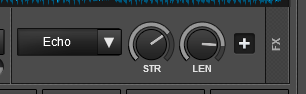
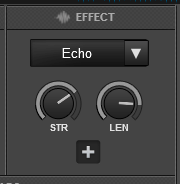
In this mode a single Effect is controlled with up to 6 Parameters and 3 Effect buttons. Only the first 2 Parameters are visible on the GUI. More Parameters and Effect buttons can be viewed in the FX GUI (opened from the + button on the GUI)
- FX1 knob. Controls the 1st effect parameter of the selected effect.
Hold SHIFT down to control the 4th effect parameter of the selected effect (if available). - FX2 knob. Controls the 2nd effect parameter of the selected effect.
Hold SHIFT down to control the 5th effect parameter of the selected effect (if available). - FX3 knob. Controls the 3rd effect parameter of the selected effect.
Hold SHIFT down to control the 6th effect parameter of the selected effect (if available).
- FX1 ON. Press this button to enable/disable the selected effect to the Left/Right selected deck.
Hold SHIFT down and then use this button, to enable/disable the 1st effect button of the selected effect (if available). - FX2 ON. Press this button to select the previous effect from VirtualDJ Effects list.
Hold SHIFT down and then use this button, to enable/disable the 2nd effect button of the selected effect (if available). - FX3 ON. Press this button to select the next effect from VirtualDJ Effects list.
Hold SHIFT down and then use this button, to enable/disable the 3rd effect button of the selected effect (if available).
Multi Effects mode
Hold SHIFT down and then use the TAP button to select the Multi FX mode in the default GUI.
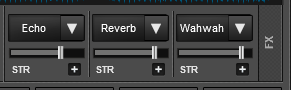
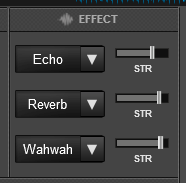
In this mode 3 different Effects can be applied and controlled with up to 2 Parameters for each FX slot. Only the first Parameter is visible on the GUI (and the 2nd Parameter while SHIFT is held down on the DDJ-SX2). More Parameters and Effect buttons can be viewed in the FX GUI (opened from the + button on the GUI)
- FX1 knob. Controls the 1st parameter of the selected effect of FX slot 1.
Hold SHIFT to control the 2nd parameter of the selected effect of FX slot 1. - FX2knob. Controls the 1st parameter of the selected effect of FX slot 2.
Hold SHIFT to control the 2nd parameter of the selected effect of FX slot 2 - FX3 knob. Controls the 1st parameter of the selected effect of FX slot 3.
Hold SHIFT to control the 2nd parameter of the selected effect of FX slot 3.
- FX1 ON. Press this button to enable/disable the selected effect of FX slot 1.
Hold SHIFT and press this button to select the next available effect for FX slot 1. - FX2 ON. Press this button to enable/disable the selected effect of FX slot 2.
Hold SHIFT and press this button to select the next available effect for FX slot 2. - FX3 ON. Press this button to enable/disable the selected effect of FX slot 3.
Hold SHIFT and press this button to select the next available effect for FX slot 3.
Beats & FX Clone
- BEATS. Turn this knob to adjust the Beats of a Beat-aware Effect. Push this knob down to select 4 beats as the beat length of a Beat-aware effect.
Currently only the Beats of the Echo effect can be adjusted using this knob. More Beat-aware Effects will be available in future versions.
Hold SHIFT and turn this knob to adjust the key of the song.
Hold SHIFT and press the knob down to reset the track to it's original key.
- TAP. Press this button to manually tap the tempo of the track. Press SHIFT and then this button to toggle between the Single and Multi Effect modes.
Starting from VirtualDJ 8.2, the selected Effects from one deck can be cloned (copied) to any other deck, using the FX ASSIGN buttons. - FX ASSIGN:
FX ASSIGN 1: Clone the selected Effects of Deck 1 to this deck
FX ASSIGN 2: Clone the selected Effects of Deck 2 to this deck
SHIFT + FX ASSIGN 1: Clone the selected Effects of Deck 3 to this deck
SHIFT + FX ASSIGN 2: Clone the selected Effects of Deck 4 to this deck





