DJM-450
Setup
Firmware & Drivers
Firmware: Update the firmware of the unit to the latest version from https://www.pioneerdj.com/en/support/software/mixer/djm-450/#firmware-update
Drivers (for both Windows and Mac computers). Download and install the necessary drivers from https://www.pioneerdj.com/en/support/software/mixer/djm-450/#drivers
VirtualDJ Setup
Once VirtualDJ 8 is launched, a Login Window will appear. Login with your virtualdj.com account.
A Pro Infinity or a Pro Subscription License is required to fully use the Pioneer DJM-450.
Without any of the above Licenses, the controller will operate for 10 minutes each time you restart VirtualDJ.
http://www.virtualdj.com/buy/index.html
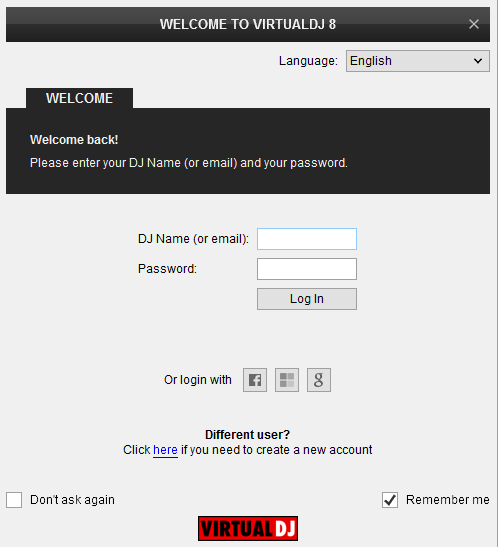
Click on the "Use Soundcard" button if speakers are connected to the Master Output of the DJM-450. You can still change that from Settings->AUDIO tab.
Click to OK.
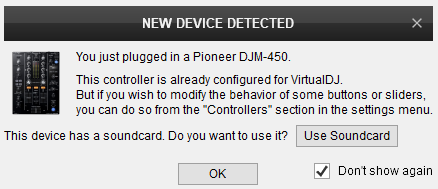
The unit is now ready to operate with VirtualDJ.
MIDI Operation
The unit should be visible in the CONTROLLERS tab of Config and the “factory default” available/selected from the Mappings drop-down list. The factory default Mapping offers the functions described in this Manual, however those can be adjusted to your needs via VDJ Script actions.
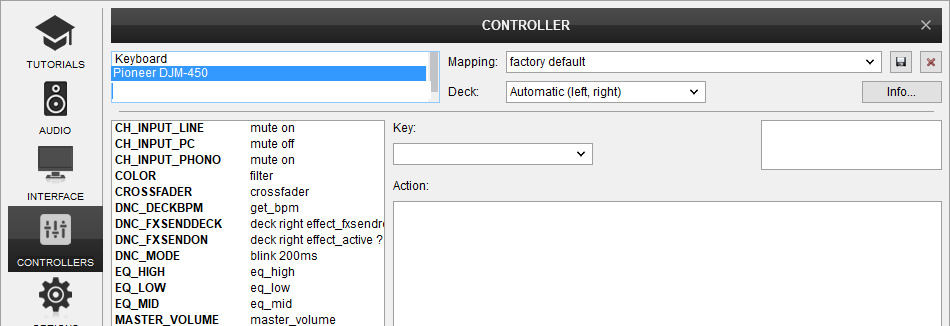
Find more details at
http://www.virtualdj.com/wiki/VDJ8script.html
AUDIO Setup
The unit has a pre-defined Audio setup and a special button in the AUDIO tab of Config to provide that.
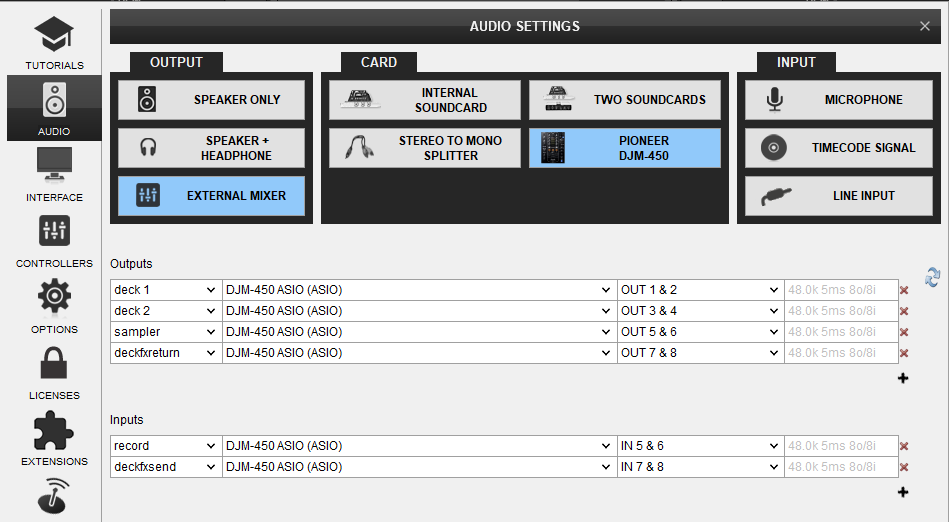
Please read the manual of DJM-450 for further functionality https://www.pioneerdj.com/en/support/documents/djm-450/
For further software settings please refer to the User Guides of VirtualDJ 8.
http://www.virtualdj.com/manuals/virtualdj/index.html





