XDJ-RX2
Setup
Firmware & Drivers
Firmware: Update the firmware of the XDJ-RX2 to the latest available version from https://www.pioneerdj.com/en/support/software/xdj-rx2/#firmware-update
Drivers (for both Windows and Mac OSX): Install the latest drivers from https://www.pioneerdj.com/en/support/software/xdj-rx2/#drivers
VirtualDJ Setup
Once VirtualDJ is launched, a Connect Window will appear to enter your virtualdj.com account credentials.
A Pro Infinity or a Pro Subscription License is required to fully use the Pioneer XDJ-RX2 Without any of the above Licenses, the controller will operate for 10 minutes each time you restart VirtualDJ.
https://www.virtualdj.com/buy/index.html
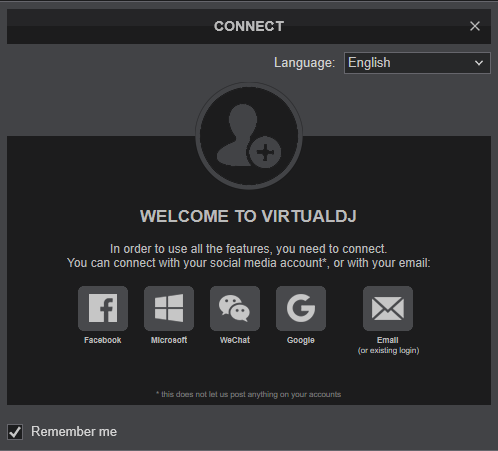
Click to OK on both windows
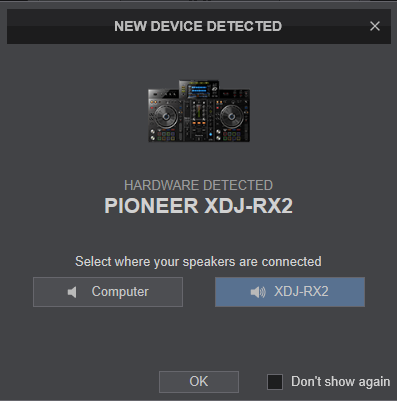
MIDI MODE
On the XDJ-RX2 :
- Press the MIDI button at the left side of the Display
- Press the LOAD 1 button at the right side of the Display
- Press the LOAD 2 button at the right side of the Display

The device is now ready to operate.
MIDI Operation
The device should be visible in the MAPPING tab of VirtualDJ Settings as 2 separate device (one for the main device and an additional one for the Display) and the “factory default” available/selected from the Mappings drop-down list for both units. The factory default Mapping offers the functions described in this Manual, however those can be adjusted to your needs via VDJ Script actions.

Find more details at https://www.virtualdj.com/wiki/VDJ8script.html
AUDIO Setup
The device has a pre-defined Audio setup and a special button in the AUDIO tab of Config to provide that.
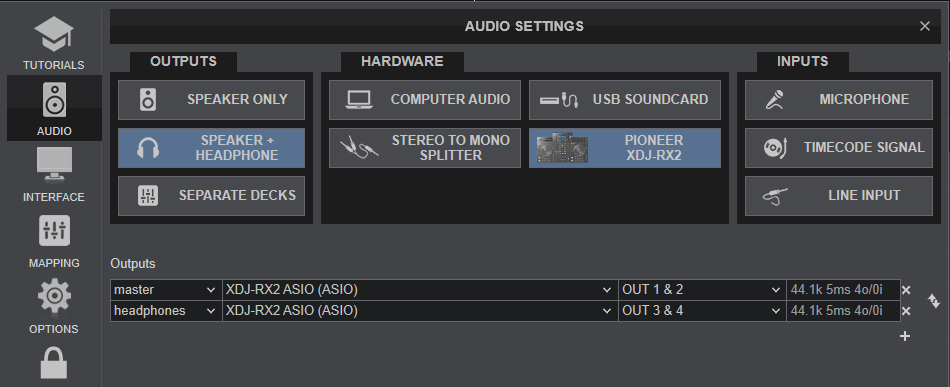
Alternative audio configurations can be applied See Advanced Setup
For further software settings please refer to the User Guides of VirtualDJ 8.
https://www.virtualdj.com/manuals/virtualdj/index.html
Refer to the manual of the unit for further features-settings. at... https://www.pioneerdj.com/en/support/documents/xdj-rx2/





