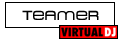Hi, I have been "trialling" VDJ Home @ Home via my Twin CD Player which includes a mixer & separate 400W amp, I have a Toshiba Laptop & linked that thru to the back of my mixer from laptop hedfone socket....Gave it a 4 hour sample without a sound card, & it was acceptable but noticebly less powerful than the cd's...also i have no way of cueing up A VDJ track whilst the other is playing...which a sound card would enable me 2 do?
I am not at all technically minded, so please don't blind me with Science...I just need 2 know what sort of sound card i would need, so that VDJ Quality is as good as CD's....plus this is Home VDJ, is a Pro VDJ better quality sound-wise?
I am not able to spend alot of $£ on this so £30 max....cheers Chris
I am not at all technically minded, so please don't blind me with Science...I just need 2 know what sort of sound card i would need, so that VDJ Quality is as good as CD's....plus this is Home VDJ, is a Pro VDJ better quality sound-wise?
I am not able to spend alot of $£ on this so £30 max....cheers Chris
Inviato Mon 22 Aug 11 @ 9:17 am
The output level of a consumer sound card may be lower than that of a Pro sound card and/or CD players designed for Pro use.
Home FREE is limited software and only supports the following configurations for pre-listening to music using headphones:
(1) If you are using a desktop computer with a 4.1, 5.1, 6.1 or 7.1 surround sound card built-in, you can use the front and rear outputs of this for master and headphones. Plug stereo amplified speakers into the front output socket and a pair of headphones into the rear output socket.
NOTE: Most laptops only have a single headphone output (Or in some cases two outputs that output the same audio signal, so are unsuitable for headphone pre-listening in VirtualDJ.)
(2) If you are using a laptop (Or desktop with stereo sound card), you can add a basic stereo USB sound card for the headphone output. Your computer's built-in sound card will be used for the master output and the USB card for your headphones (Plug your headphones into the USB card.)
(3) You can use the sound card built into your laptop and the mono separated option, however this will only give you MONO sound and is not ideal or recommended for live performance. You will need a splitter cable to split the left/right channels - Please search Google for: 3.5 jack splitter to mono - Plug your headphones into one of side of the splitter (You will need an appropriate adaptor for this) and plug the other into your amp, speakers or mixer.
To choose which deck to pre-listen to, press the TAB key or click PFL button on the skin. Use the crossfader and/or volume sliders to control which deck is output live over the master outputs.
For more advanced sound configuration such as using two sound cards or multi-channel external DJ sound cards, you will need to purchase a VirtualDJ product such as VirtualDJ Basic or the full Professional: http://www.virtualdj.com/products/comparison.html
Advanced sound configuration and other Pro features such as MIDI controllers can be tried out for 10 minutes at a time, after which the software will revert back to free limited.
NOTE: VirtualDJ Home FREE is for non-commercial home use only using your mouse and keyboard to mix. It cannot be used at DJ gigs where you are being paid.
For live performance, VirtualDJ Basic or the full Professional with a good quality dedicated multi-channel sound card designed for DJ use is strongly recommended, such as Numark DJIO, Native Instruments Audio 2 DJ, etc.
Home FREE is limited software and only supports the following configurations for pre-listening to music using headphones:
(1) If you are using a desktop computer with a 4.1, 5.1, 6.1 or 7.1 surround sound card built-in, you can use the front and rear outputs of this for master and headphones. Plug stereo amplified speakers into the front output socket and a pair of headphones into the rear output socket.
NOTE: Most laptops only have a single headphone output (Or in some cases two outputs that output the same audio signal, so are unsuitable for headphone pre-listening in VirtualDJ.)
(2) If you are using a laptop (Or desktop with stereo sound card), you can add a basic stereo USB sound card for the headphone output. Your computer's built-in sound card will be used for the master output and the USB card for your headphones (Plug your headphones into the USB card.)
(3) You can use the sound card built into your laptop and the mono separated option, however this will only give you MONO sound and is not ideal or recommended for live performance. You will need a splitter cable to split the left/right channels - Please search Google for: 3.5 jack splitter to mono - Plug your headphones into one of side of the splitter (You will need an appropriate adaptor for this) and plug the other into your amp, speakers or mixer.
To choose which deck to pre-listen to, press the TAB key or click PFL button on the skin. Use the crossfader and/or volume sliders to control which deck is output live over the master outputs.
For more advanced sound configuration such as using two sound cards or multi-channel external DJ sound cards, you will need to purchase a VirtualDJ product such as VirtualDJ Basic or the full Professional: http://www.virtualdj.com/products/comparison.html
Advanced sound configuration and other Pro features such as MIDI controllers can be tried out for 10 minutes at a time, after which the software will revert back to free limited.
NOTE: VirtualDJ Home FREE is for non-commercial home use only using your mouse and keyboard to mix. It cannot be used at DJ gigs where you are being paid.
For live performance, VirtualDJ Basic or the full Professional with a good quality dedicated multi-channel sound card designed for DJ use is strongly recommended, such as Numark DJIO, Native Instruments Audio 2 DJ, etc.
Inviato Mon 22 Aug 11 @ 10:50 am