Mixon 8 Pro
Effetti
The Reloop Mixon 8 PRO offers 2 modes for the Effects control. In the Multi Effect mode, the effect units offer control for 3 Effect slots with 2 effect parameters for each one, while the Single Effect mode offers a single Effect slot but more effect parameters. Use the SHIFT+TAP button to toggle between these 2 modes. Each time a mode is selected, the FX units of the default VirtualDJ skins will display 1 or 3 Effect Slots
On both modes, in order to trigger an effect you must first arm it by using the FX buttons as described below, and then use the FX PADDLES as describes on the mixer section of this manual.
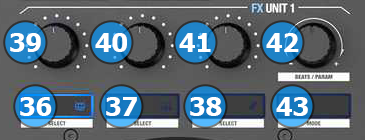
- FX1 ON.
In Multi Effect mode use this button to arm the selected effect of FX Slot 1.
Hold SHIFT down and then use this button to select the next available effect for FX Slot 1.
In Single Effect mode, use this button to arm the selected Effect.
Hold SHIFT down and then use this button to open/close the FX GUI of the selected Effect at the right side of the Browser - FX2 ON.
In Multi Effect mode use this button to arm the selected effect of FX Slot 2.
Hold SHIFT down and then use this button to select the next available effect for FX Slot 2.
In Single Effect mode, use this button to select the previous available Effect.
Hold SHIFT down and then use this button to enable/disable the 1st FX button of the selected Effect (if available) - FX3 ON.
In Multi Effect mode use this button to arm the selected effect of FX Slot 3.
Hold SHIFT down and then use this button to select the next available effect for FX Slot 3.
In Single Effect mode, use this button to select the next available Effect.
Hold SHIFT down and then use this button to enable/disable the 2nd FX button of the selected Effect (if available). - FX1 knob.
In Multi Effect mode the knob controls the 1st parameter of the selected effect of FX Slot 1.
Hold SHIFT down and use this knob to adjust the 2nd parameter of the selected effect of FX Slot 1.
In Single Effect mode the knob controls the 1st parameter of the selected effect.
Hold SHIFT down and then use this knob to control the 4th parameter of the selected Effect (if available) - FX2 knob.
In Multi Effect mode the knob controls the 1st parameter of the selected effect of FX Slot 2.
Hold SHIFT down and use this knob to adjust the 2nd parameter of the selected effect of FX Slot 2.
In Single Effect mode the knob controls the 2nd parameter of the selected effect.
Hold SHIFT down and then use this knob to control the 5th parameter of the selected Effect (if available) - FX3 knob.
In Multi Effect mode the knob controls the 1st parameter of the selected effect of FX Slot 3.
Hold SHIFT down and use this knob to adjust the 2nd parameter of the selected effect of FX Slot 3.
In Single Effect mode the knob controls the 3rd parameter of the selected effect.
Hold SHIFT down and then use this knob to control the 6th parameter of the selected Effect (if available) - BEATS ENC.
Use this encoder to manually adjust the beat-size of beat-aware effects. - TAP/MODE.
Use this button to manually tap the tempo of the track (at least 4 taps while track is playing). When track is paused, use this button to set the current position as first-beat.
Hold SHIFT down and then use this button to toggle between the Single and Multi Effect modes.





