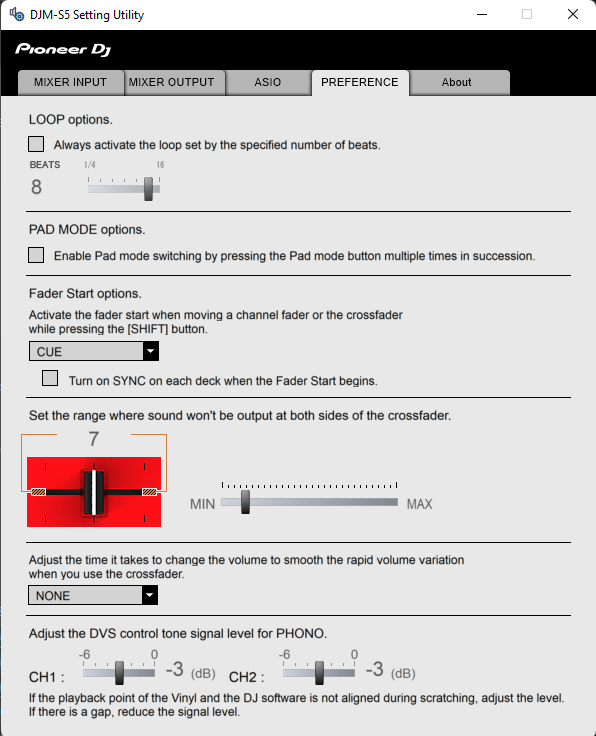DJM-S5
Setup Avanzato
How to open the DJM-S5 Utilities:
For Windows computer:
Click on the ASIO button you will find in the AUDIO tab of VirtualDJ Settings or ...
Click [START] menu [All Programs] [Pioneer] [DJM-S5] [Pioneer DJM-S5 Settings Utility]
For Mac OSX computer: (driver is required to be installed)
Click [MACINTOSH HD] icon [Applications] [Pioneer] [DJM-S5] [Pioneer DJM-S5 Settings Utility]
Timecode (DVS)
VirtualDJ is offering DVS (Digital Vinyl System) support for the Pioneer DJM-S5. Pro Infinity license is required. https://www.virtualdj.com/buy/index.html
Up to 2 Timecode Inputs are available to control any software decks via Timecode CDs or Vinyls.
Both Mixer Channels CH1 and CH2 can accept PHONO (for Timecode Vinyls). CD/LINE (for Timecode CDs)
Open the Pioneer DJM-S5 Setting Utility and make sure the USB 3/4 and 5/6 Channel Outputs to CH1/CH2 Control tone
Close the Settings Utility
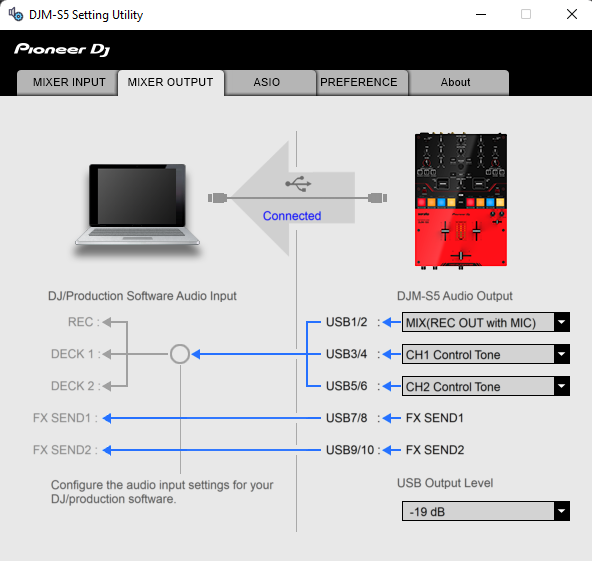
Open VirtualDJ Settings->AUDIO tab and press the TIMECODE SIGNAL button and press APPLY to add the 2 timecode inputs to the Audio Setup as shown below.
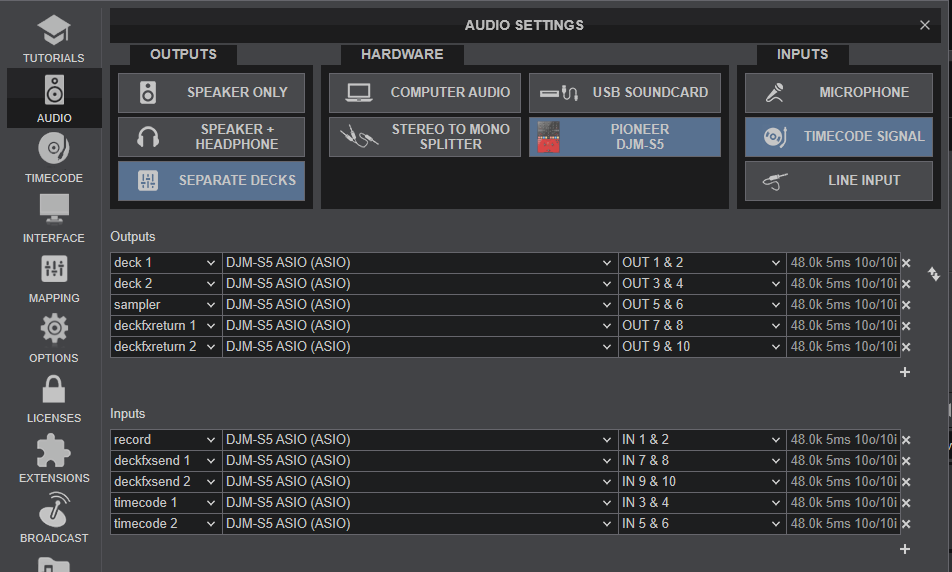
Press PLAY on your timecode CD and/or Vinyl device and VirtualDJ will automatically detect your Timecode type and make the appropriate adjustments for best performance.
Open the TIMECODE tab of the VirtualDJ Settings and choose the CALIBRATE button if for any reason the signal is not detected (possibly due to reversed phase connections).
Click on the ON buttons from the TIMECODE panels of the Default Skin to enable the Timecode control to any of the 4 software decks.

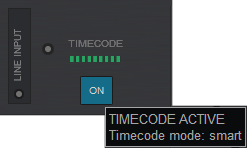
Recording
No adjustment is required in order to record (or/and broadcast) your mix with VirtualDJ. A record input is already pre-configured in the Audio Setup.. Just make sure the USB 1,2 Mixer Output from the DJM-S5 Utilities panel is set to REC (Out).
Open the MASTER center panel of the VirtualDJ GUI and click to the REC button (or BCAST for broadcasting) to record your mix.
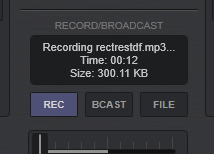
The dedicated record input will include any Mixer Input such as Microphone, CH or AUX Inputs.
PREFERENCES
Make your adjustments via the PREFERENCES tab of the Pioneer DJM-S5 Utilities