DJM-S5
Pads
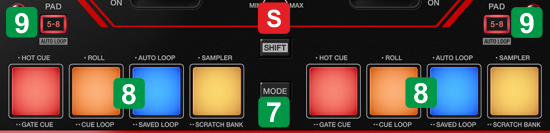
16 different modes can be selected for the Pads. When a Pad mode is selected a relative VirtualDJ Pad page will be loaded on left/right deck. The pre-selected VirtualDJ Pad pages can be changed to your preferences from the Pad mode drop-down.
See https://www.virtualdj.com/manuals/virtualdj/interface/decks/decksadvanced/pads.html#controller
KEY
ACTION
SHIFT (SECONDARY) ACTION
PAD 1 - HOT CUE :
Single press : HotCues (led magenta)
Double press : GateCue (led yellow)
PAD 2 - ROLL :
Single press : Loop Roll (led magenta)
Double press :CueLoop (led yellow)
PAD 3 - AUTO LOOP :
Single press : Loop (led magenta)
Double press : Saved Loops (led yellow)
PAD 4 - SAMPLER :
Single press : Sampler (led magenta)
Double press : Scratch Bank (led yellow)
Selection behavior depends on the selected option from Preferences
PAD 1 - HOT CUE :
Single press :Keycue (led green)
Double press : HotCues 9-16 (led orange)
PAD 2 -ROLL :
Single press : Slicer (led green)
Double press : BeatJump (led orange)
PAD 3 - AUTO LOOP :
Single press : Stems (led green)
Double press :Scratch (led orange)
PAD 4 - SAMPLER :
Single press : Transport (led green)
Double press :Custom (led orange)
Selection behavior depends on the selected option from Preferences
TRANSPORT PAGE
In this mode each one of the 8 pads offers a different functionality as below:
PAD
ACTION
SHIFT (SECONDARY) ACTION
1
2
3
4
5
6
7
8
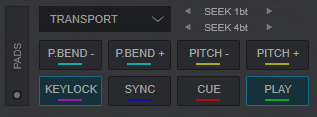
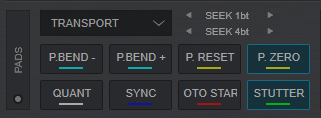
GATECUE PAGE
In this mode the 8 Pads will trigger Hotcues 1 to 8 , same as the Hotcues Page, but only while the pad is held down. When the Pad is released, the deck will be muted until the next HotCue point is pressed. Hold SHIFT and then a pad to trigger the HotCue point normally.
For more info about Pads , see /manuals/virtualdj/interface/decks/decksadvanced/pads.html





