Seventy
EFFECT CONTROLS
The Rane Seventy offers the ability to apply Hardware (Flex) and software (VirtualDJ) Effects on left/right mixer channel.
Use the FLEX/SOFTWARE FX button to toggle between the 2 modes. Arm/Select the Effects you wish to trigger via the 6 labeled buttons, then use the latch on/off-temporary switches to apply the armed Effects to left/right mixer channel. All the information about the Effects will be displayed on the LCD of the Rane Seventy.
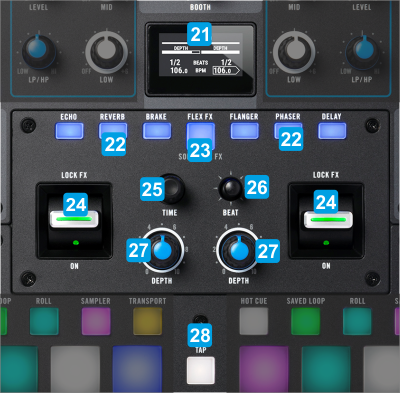
KEY
ACTION
SHIFT (SECONDARY) ACTION
Use these buttons to arm/select the Hardware effects you wish to turn on/off. All 6 Hardware Effects - as printed on silkscreen - can be enabled on both mixer channels, but it's a single selection, so only one can be selected/armed and enabled each time.
In Software FX mode:
Use these buttons to arm/select the VirtualDJ Effects you wish to turn on/off. The left 3 buttons represent the 3 VirtualDJ FX slots of Left Deck and can be applied only to Left Deck, while the 3 right buttons represent the 3 VirtualDJ FX Slots of Right deck and can be applied on Right deck only. All 3 Effects per Deck can be armed and enabled at the same time
Enable a mode where the Parameters of the Hardware Effects can be changed
In Software FX mode:
Enable the Selection mode (led will blink). When enabled, use the TIME encoder to select a different Effect on the FX slot that this mode is enabled.
Move the joystick left/right to select which side the BEATS and the Joystick will affect (notice the arrow on the LCD)





