Terminal Mix 4
Setup
Firmware & Drivers
Firmware: Update the firmware of the unit to the latest version from http://www.reloop.com/reloop-terminal-mix-4
Drivers (for Windows only): Install the latest Reloop ASIO drivers from http://www.reloop.com/reloop-terminal-mix-4
No drivers are required for Mac OSX computers
VirtualDJ Setup
Once VirtualDJ 8 is launched, a Login Window will appear. Login with your virtualdj.com account.
A Pro Infinity or a Subscription License is required to fully use the Reloop Terminal Mix 4. Without any of the above Licenses, the controller will operate for 10 minutes each time you restart VirtualDJ.
http://www.virtualdj.com/buy/index.html
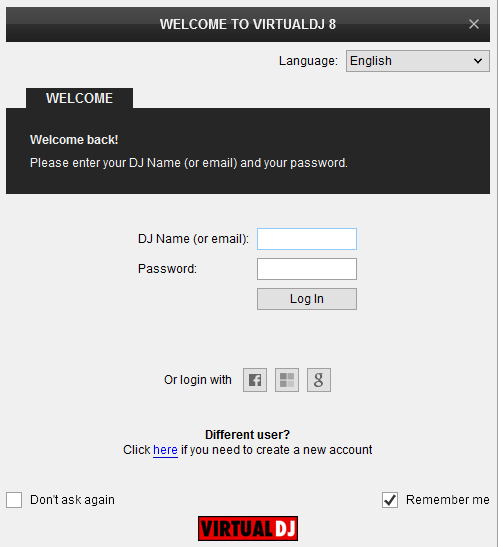
Click on the Use Soundcard button, if your speakers are connected to the Master Output of the unit at the rear panel and your Headphones to the front socket.
Click to OK.
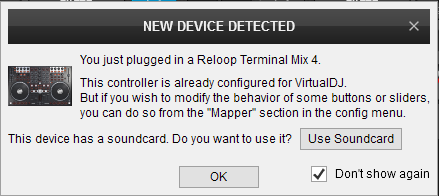
The unit is now ready to operate.
MIDI Operation
Find more details at http://www.virtualdj.com/wiki/VDJ8script.html
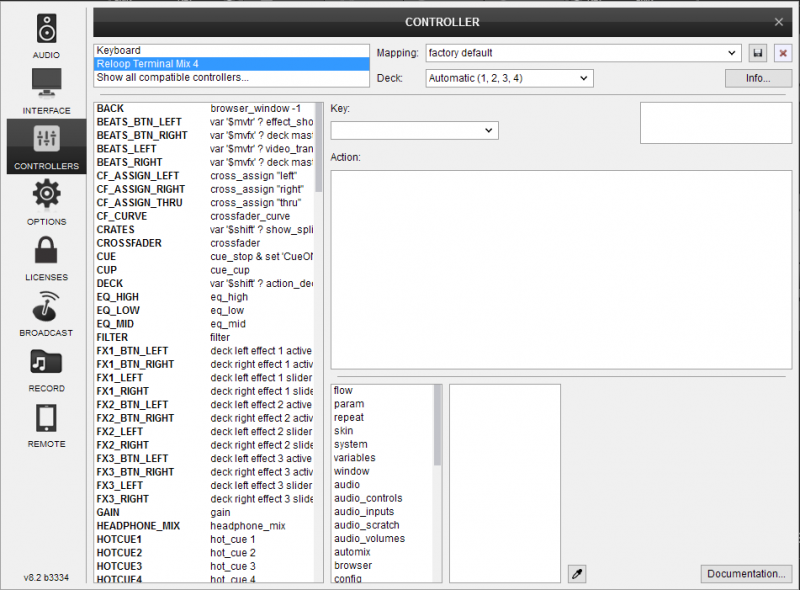
AUDIO Setup
Alternative Audio setups can be applied in the same window. See Advanced Setup
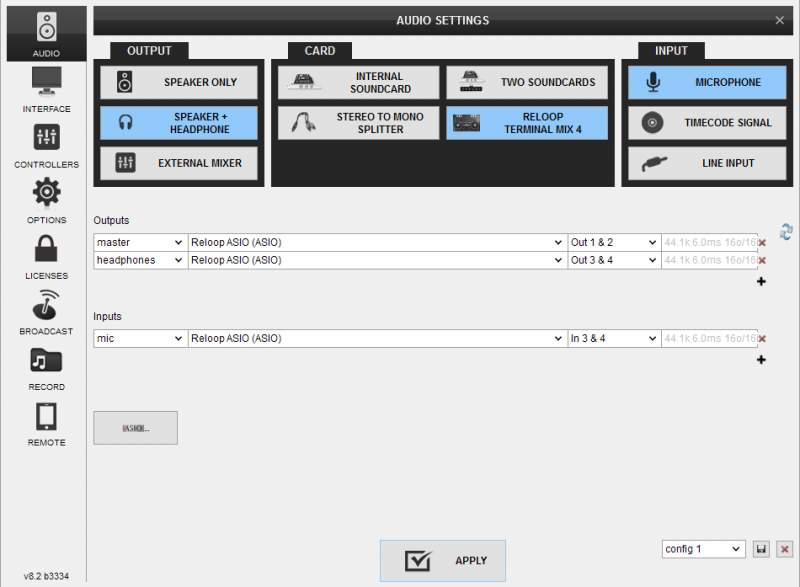
For further software settings please refer to the User Guides of VirtualDJ 8.
http://www.virtualdj.com/manuals/virtualdj/index.html





