MC-4000
Setup
Connections
Use the included power adapter (6V DC, 3A, center-positive) to connect MC4000 to a power outlet. Connect the unit’s USB socket with a USB port of your computer. Connect a pair of amplified speakers or amplifier to the Master Output sockets (RCA or XLR). Power on MC4000.
Firmware & Drivers
Firmware: (Windows & Mac)
Currently there is no firmware available, but please make sure of that by visiting the Denon Support page. https://www.denondj.com/downloads
Drivers (Windows only)
Download and install the latest ASIO drivers from: https://www.denondj.com/downloads
No drivers need to be installed for Mac OSX computers
VirtualDJ Setup
Once VirtualDJ is launched, a Connect Window will appear. Login with your virtualdj.com account’s credentials.
A Pro Infinity, a PLUS or a Pro Subscription License is required to use the Denon DJ MC4000. Without any of the above Licenses, the controller will operate for 10 minutes each time you restart VirtualDJ.
https://www.virtualdj.com/buy/index.html
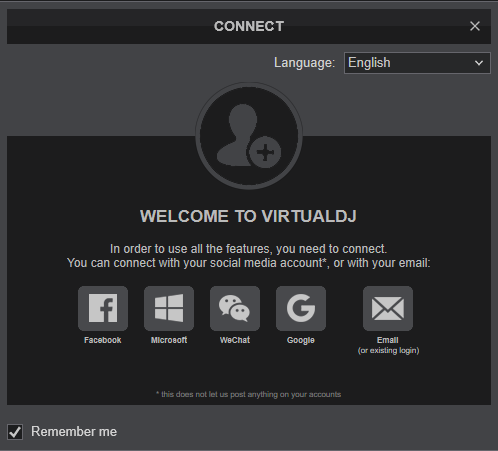
Select “MC4000” and click OK
Speakers need to be connected to the rear panel of the MC4000 in this case.
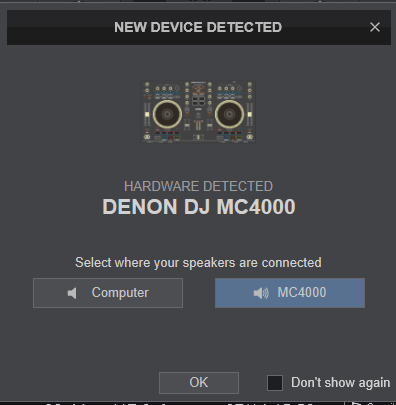
The unit is now ready to operate with VirtualDJ.
MIDI Operation
The unit should be visible in the MAPPING tab of Config and the “factory default” available/selected from the Mappings drop-down list.
The factory default Mapping offers the functions described in this Manual, however those can be adjusted to your needs via VDJ Script actions.
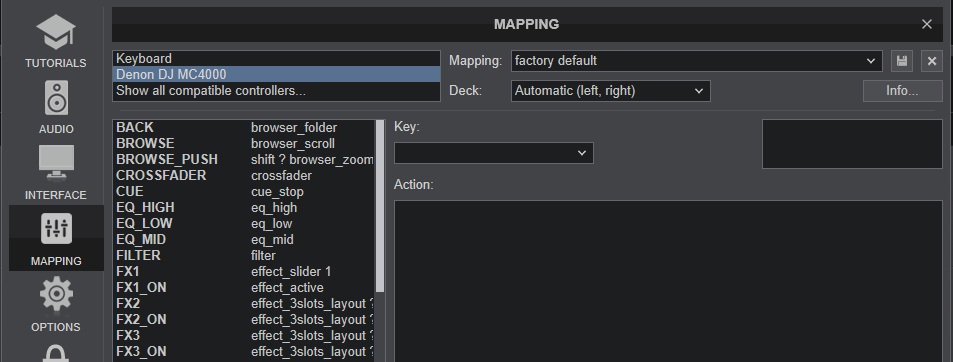
Find more details at
http://www.virtualdj.com/wiki/VDJ8script.html
AUDIO SETUP
The unit has a pre-defined Audio setup and a special button in the AUDIO tab of Config to provide that.
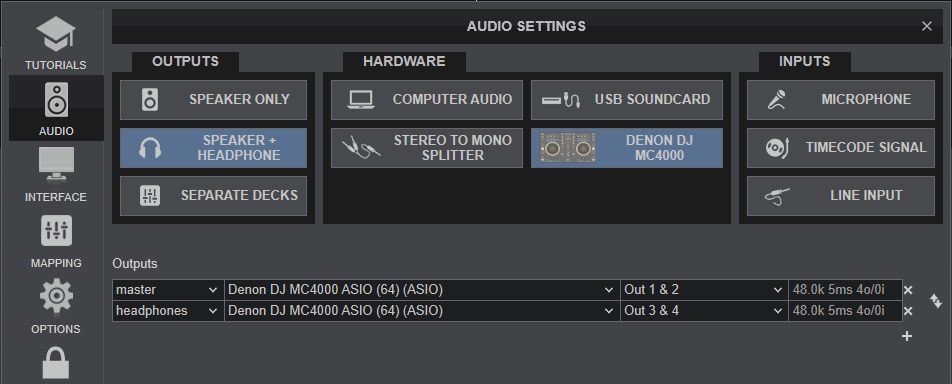
See also Inputs & Recording.
Please read the manual of the unit for further connections/capabilities.
http://denondj.com/products/view/mc4000
For further software settings please refer to the User Guide of VirtualDJ 8.
https://www.virtualdj.com/manuals/virtualdj/index.html





