CDJ-400
Setup
Connections
Depending on the amount of CDJ-400 available units and other connected gear (mixers, other sound-cards etc), make the appropriate connections as described in the Advanced setup chapter
Firmware & Drivers
Firmware :
Update the firmware of each CDJ-400 unit to the latest version from https://www.pioneerdj.com/en/support/software/cdj-400/#firmware-update
Drivers :
Windows : Install the Pioneer ASIO drivers from https://www.pioneerdj.com/en/support/software/cdj-400/#drivers The ASIO drivers are optional. The Windows WASAPI drivers can be used instead as well.
Mac OSX: You don't have to install any driver. Mac OS standard audio driver will be automatically installed when you CDJ is connected to your Mac with a USB cable.
VirtualDJ 8 Setup
Once VirtualDJ 8 is opened, a Login Window will appear. Login with your virtualdj.com account credentials.
A Pro Infinity or a Pro Subscription License is required to use the Pioneer CDJ-400 with VirtualDJ 8. Without any of the above Licenses, the controller will operate for 10 minutes each time you restart VirtualDJ 8.
http://www.virtualdj.com/buy/index.html
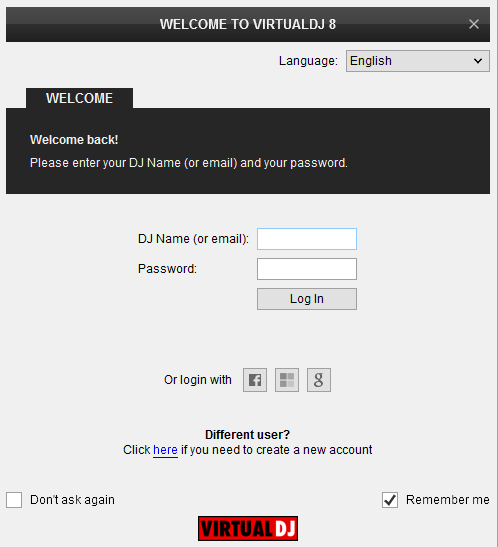
Click on the Use Soundcard button in case the built-in sound cards of the CDJ-400 are used and VirtualDJ will automatically apply the necessary Audio configuration. See Advanced setup chapter for further details.
Click OK.
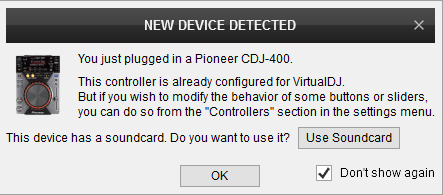
The unit is now ready to operate.
MIDI Operation
The unit should be visible in the CONTROLLERS tab of Config and the “factory default” available/selected from the Mappings drop-down list.
The factory default Mapping offers the functions described in this Manual, however those can be adjusted to your needs via VDJ Script actions.
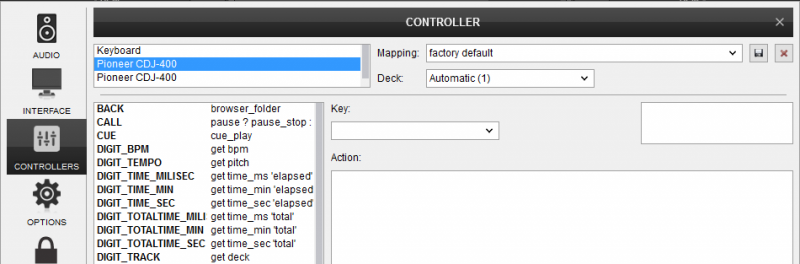
Note. Each CDJ-400 unit (if more than 1 is connected) will be additionally displayed in this window, and any modifications in the mapping file will affect all units.
Find more details at http://www.virtualdj.com/wiki/VDJ8script.html
AUDIO Setup
The unit has a pre-defined Audio setup and a special button in the AUDIO tab of Config to provide that. Alternative setups can be applied, depending your setup and the available units. See Advanced setup chapter
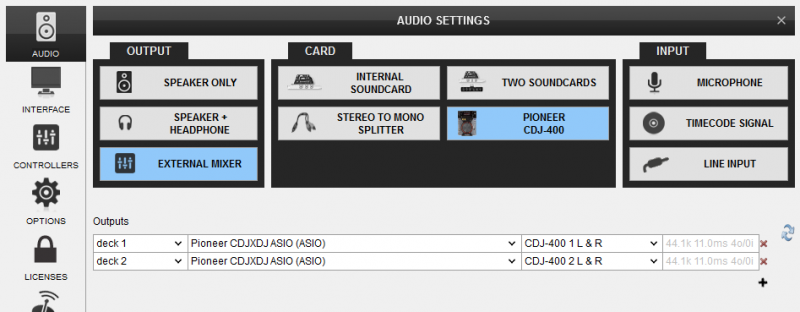
Refer to the manual of the unit for further features and setups.
https://www.pioneerdj.com/en/support/documents/cdj-400/
For further VirtualDJ settings and features please refer to the User Guide of VirtualDJ 8.
http://www.virtualdj.com/manuals/virtualdj/index.html





