DJ-808
Controlli Effetti

Each one of the left/right FX unit offers Effect controls for the Left and Right assigned decks or TR Sampler and can operate in 2 modes. The Single Effects mode offers one effect slot but more parameters controls per effect. The Multi Effects mode offers 3 effect slots (to trigger more than 1 effect at the same time – chained effects). The selection between those 2 modes is done by pressing the TAP (51) button while SHIFT is held.
Single FX mode
Hold SHIFT down and then use the TAP (51) button to select the Single FX mode in the default GUI. The Single FX mode is selected by default on first launch
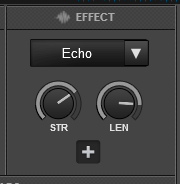
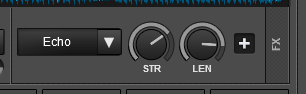
In this mode a single Effect is controlled with up to 6 Parameters and 3 Effect buttons. Only the first 2 Parameters are visible on the GUI. More Parameters and Effect buttons can be viewed in the FX GUI (opened from the + button on the GUI or using SHIFT+FX1 ON from the DJ-808)
- FX1 ON. Press this button to enable/disable the selected effect to the Left/Right selected deck.
Hold SHIFT down and then use this button, to open/close the FX GUI of the selected Effect. - FX2 ON. Press this button to select the previous effect from VirtualDJ Effects list. Hold SHIFT down and then use this button, to enable/disable the 1st effect button of the selected effect (if available).
- FX3 ON. Press this button to select the next effect from VirtualDJ Effects list.
Hold SHIFT down and then use this button, to enable/disable the 2nd effect button of the selected effect (if available). - FX1 knob. Controls the 1st effect parameter of the selected effect.
Hold SHIFT down to control the 4th effect parameter of the selected effect (if available). - FX2 knob. Controls the 2nd effect parameter of the selected effect.
Hold SHIFT down to control the 5th effect parameter of the selected effect (if available). - FX3 knob. Controls the 3rd effect parameter of the selected effect.
Hold SHIFT down to control the 6th effect parameter of the selected effect (if available).
Multi FX mode
Hold SHIFT down and then use the TAP (51) button to select the Multi FX mode in the default GUI.
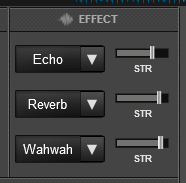
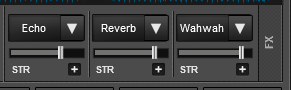
In this mode 3 different Effects can be applied and controlled with up to 2 Parameters for each FX slot. Only the first Parameter is visible on the GUI (and the 2nd Parameter while SHIFT is held on the DJ-808). More Parameters and Effect buttons can be viewed in the FX GUI (opened from the + button on the GUI)
- FX1 ON. Press this button to enable/disable the selected effect of FX slot 1.
- FX2 ON. Press this button to enable/disable the selected effect of FX slot 2.
- FX3 ON. Press this button to enable/disable the selected effect of FX slot 3.
- FX1 knob. Controls the 1st parameter of the selected effect of FX slot 1.
Hold SHIFT to control the 2nd parameter of the selected effect of slot 1. - FX2knob. Controls the 1st parameter of the selected effect of FX slot 2.
Hold SHIFT to control the 2nd parameter of the selected effect of slot 2 - FX3 knob. Controls the 1st parameter of the selected effect of FX slot 3.
Hold SHIFT to control the 2nd parameter of the selected effect of slot 3.
OTHER FX KEYS
- TAP While track is playing, tap this button on beat - at least 4 times - to manually set the tempo (BPM) of the loaded track.
Hold SHIFT down and then this button to toggle between the Single and Multi Effect modes. - BEATS Use this knob from the left side to select a Video Transition. Hold SHIFT down to adjust its Parameter (if available).
Push the left side knob to trigger the selected Video Transition.
Use this knob from the right side to select a Video Effect on Master. Hold SHIFT down to adjust its Parameter (if available).
Push the right side knob to trigger the selected Video Effect on Master.
- FX ASSIGN Use these buttons to copy the selected effects from the left/right deck to the corresponding one.
E.g. press the FX1 ASSIGN button of Mixer channel 2 to copy the effects from the Left assigned deck to Deck 2.
Hold SHIFT down and then use these buttons to assign a deck as left/right side to the Video Crossfader. Use the [1] labeled buttons to assign a deck as left side of the Video crossfader and the [2] labeled buttons to assign a deck as right side of the Video crossfader. Note that only 1 deck can be assigned to each side.





