AFX
PADS - MANUAL LOOP
Press the MANUAL mode button to set the Pads to Manual Loop mode. The Pads section of the default VirtualDJ GUI on the corresponding deck will be also set to the Manual Loop pad page.
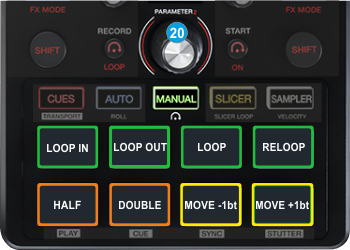
Each one of the 8 pads offers a different loop function.

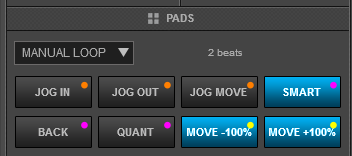
Pad 1 sets the current track's position as the Entry point of a Loop (Loop In). If a Loop is triggered, the same button will jump the track to the Loop In point each time is pressed.
While a loop is active, hold SHIFT down and then use this button to set the Jogwheel to Loop In Adjust mode and fine adjust the Loop In point using a jogwheel (of a controller or even from the skin).
Pad 2 sets the current track's position as the Exit point of a Loop (Loop Out) and enables the manual loop. If a Loop is triggered, the same button will exit the Loop.
While a loop is active, hold SHIFT down and then use this button to set the Jogwheel to Loop Out Adjust mode and fine adjust the Loop Out point using a jogwheel (of a controller or even from the skin).
Pad 3 enables/disables a Loop of the selected size in beats.
While a loop is active, hold SHIFT down and then use this button to set the Jogwheel to Loop Move Adjust mode and fine move the Loop through the track using a jogwheel (of a controller or even from the skin).
Pad 4 - Reloop. Will enable the last triggered loop (will jump to its Loop In position).
Hold SHIFT down and then use this Pad to enable/disable Smart Loop mode. When enabled, manual loops will be auto-adjusted to the nearest size, to provide a seamless loop.
Pad 5 halves the size of the Loop in beats.
Hold SHIFT to enable/disable the Loop Back mode. When this mode is enabled, the current track's position will be the Exit point of an Auto Loop.
Pad 6 doubles the size of the Loop in beats.
Hold SHIFT and then use this pad to enable/disable the Quantize Loop mode. When enabled, loops will be snapped to the nearest beat.
Pad 7 will move the triggered loop backwards by 1 beat
Hold SHIFT to move the the triggered loop backwards by the same size in beats as the loop
Pad 8 will move the triggered loop forward by 1 beat
Hold SHIFT to move the the triggered loop forward by the same size in beats as the loop
The PARAMETER (20) encoder will control the size (half/double) and trigger the selected loop if pushed.
The LCD display will indicate the size the selected Loop in beats.





