Primo
Effetti

Each one of the FX units offers 2 modes. The Single Effect mode that offers one effect slot but more parameters controls per effect, and the Multi Effects mode that offers 3 effect slots (to trigger more than 1 effect at the same time – chained effects).
The selection between those 2 modes is done by holding down SHIFT button and pressing the TAP (41) button down.
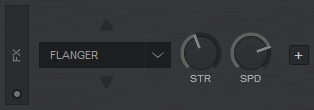
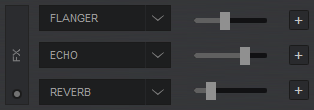
SINGLE EFFECT MODE
In this mode a single Effect is controlled with up to 6 Parameters and 2 Effect buttons. Only the first 2 Parameters are visible on the GUI. More Parameters and Effect buttons can be viewed in the FX GUI (opened from the + button on the GUI)
- FX1 knob: Controls the 1st effect parameter of the selected effect.
Hold down SHIFT and turn the knob to control the 4th effect parameter of the selected effect (if available). - FX2 knob: Controls the 2nd effect parameter of the selected effect (if available).
Hold down SHIFT and turn the knob to control the 5th effect parameter of the selected effect (if available). - FX3 knob: Controls the 3rd effect parameter of the selected effect (if available).
Hold down SHIFT and turn the knob to control the 6th effect parameter of the selected effect (if available) - FX1 ON: Enables/disables the selected effect.
Hold down SHIFT and press this button to open the current effect's GUI. - FX2 ON: Select the previous available effect.
Hold down SHIFT and press this button to enable/disable the 1st effect button of the selected effect (if available). - FX3 ON: Select the next available effect.
Hold down SHIFT and press this button to enable/disable the 2nd effect button of the selected effect (if available).
MULTI EFFECTS MODE
In this mode 3 different Effects can be applied and controlled with up to 2 Parameters for each FX slot. Only the first Parameter is visible on the GUI (and the 2nd Parameter while SHIFT is held down). More Parameters and Effect buttons can be viewed in the FX GUI (opened from the + button on the GUI)
- FX1 knob: Controls the 1st effect parameter of the selected effect of slot 1.
Hold down SHIFT and turn the knob to control the 2nd effect parameter of the selected effect of slot 1 (if available). - FX2 knob: Controls the 1st effect parameter of the selected effect of slot 2.
Hold down SHIFT and turn the knob to control the 2nd effect parameter of the selected effect of slot 2 (if available). - FX3 knob: Controls the 1st effect parameter of the selected effect of slot 3.
Hold down SHIFT and turn the knob to control the 2nd effect parameter of the selected effect of slot 3 (if available). - FX1 ON: Enable/disable the selected effect of slot 1.
Hold down SHIFT and press this button to select the next available effect for slot 1. - FX2 ON: Enable/disable the selected effect of slot 2.
Hold down SHIFT and press this button to select the next available effect for slot 2. - FX3 ON: Enable/disable the selected effect of slot 3.
Hold down SHIFT and press this button to select the next available effect for slot 3.
OTHER FX KEYS
- TAP. Press this button a few times to manually tap the tempo of the track.
Hold down SHIFT and then press this button to toggle between the Single and Multi Effect modes. - BEATS:
Turn: Adjust the Beats of Beat-aware Effects. Please note that this function will work only with effects that support it.
Hold down SHIFT and turn the knob on the left side of Mixars Primo to select a video transition. Turn the knob on the right side to select a Master Video Effect.
Push: Select 1 beat as the beat length of a Beat-aware effects.
Hold down SHIFT and push the knob on the left side of Mixars Primo to perform an automatic video transition from one deck to another. Push the knob on the right side to toggle the Master Video Effect on/off. - FX BANK 1: Press this button to recall the effects stored in FX Bank 1 on the effect slots of VirtualDJ.
Hold down SHIFT and press this button to save the current list of effects loaded on VirtualDJ effect slots on FX Bank 1. - FX BANK 2: Press this button to recall the effects stored in FX Bank 2 on the effect slots of VirtualDJ.
Hold down SHIFT and press this button to save the current list of effects loaded on VirtualDJ effect slots on FX Bank 2.





