DDJ-REV5
Setup Avanzato
DDJ-REV5 Settings
Pioneer DDJ-REV5 offers a variety of settings and options regarding it's operation. You will find them in 3 places.
DDJ-REV5 Settings Utility
How to open the Settings Utility (drivers need to be installed) :
For Mac OS computers :
- Open Applications from Finder
- Navigate to [Pioneer -> DDJ-REV5 -> DDJ-REV5 Setting Utility
For Windows :
- Open Start menu and navigate to All Apps -> Pioneer -> DDJ-REV5 Setting Utility.
Click on the PREFERENCES tab to get the following settings.
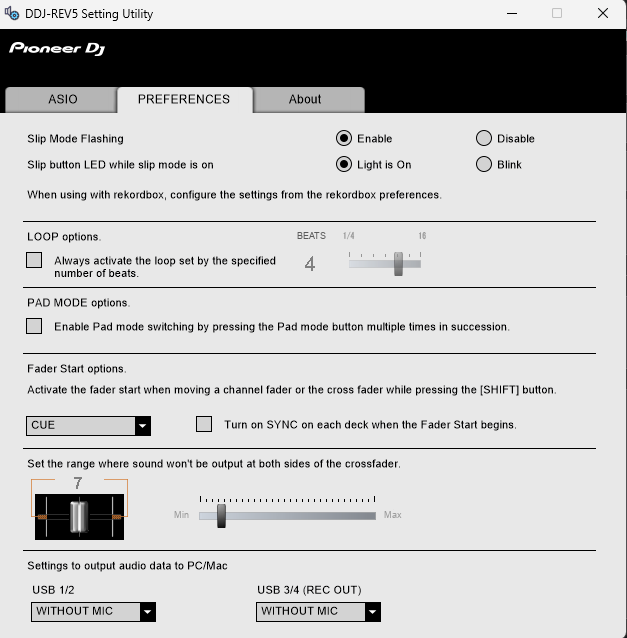
Device Utility mode
- Press and hold the BACK button at the top panel of the DDJ-REV5 to turn on the Utility mode.
- Turn the rotary selector to select a setting item.
- Push the rotary selector to confirm the selection
- Turn the rotary selector to select a setting value.
- Push the rotary selector to confirm the selection
- When done , press the BACK button to turn off the Utility mode.
In this Utility mode you can adjust Auto-StandBy, Demo mode On/Off/Duration, Mic Talkover Level, Master, Booth and Headphones as Stereo/Mono, Mic to Booth, Master and Booth Attenuator and many more.
See further details at Page 120 of the Pioneer DDJ-REV5 operation manual https://www.pioneerdj.com/en/support/documents/controller/ddj-rev5/
VirtualDJ Settings
From VirtualDJ ->Settings ->OPTIONS tab ->CONTROLLER category, you can find a setting when the REV5 is connected to select the type for the Deck VU-meters (linear or logarithmic)

Recording & Broadcasting
The REV5 offers the ability to record the Master Output along with the Microphone and AUX Inputs directly from VirtualDJ record button (in the MASTER center panel). There are 2 dedicated Recording input channels carrying the Master output signal (your mix) and both can be configure to carry the signal from the Microphone Inputs using the DDJ-REV5 Settings Utility. VirtualDJ is using the 1st USB input as a "record" line in default Audio setup.
If you not using the Microphone inputs, or do not wish to record their signal, you can also remove the "record" line from VirtualDJ Audio setup.

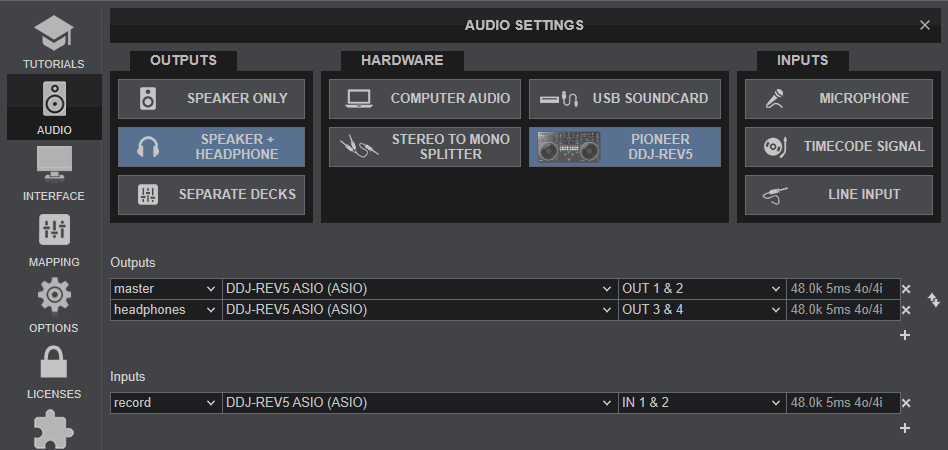
MICROPHONE & AUX INPUTS
DDJ-REV5 offers two Microphone and one AUX Inputs, along with Level and EQ controls from the front panel. The audio signals from these inputs are directly routed to the Master Output of the device.
None of these inputs is part of the USB Audio interface, so these cannot be used in VirtualDJ Audio setup and will not control the software Microphone section in the MASTER panel of VirtualDJ GUI and vice versa.
However, as mentioned in the Recording section, both Microphone and AUX Inputs can be recorded within VirtualDJ via the dedicated recording input channel of the Audio interface.






