XDJ-RX
Installazione
Firmware & Drivers
Firmware: Update the firmware of the unit to the latest version from https://www.pioneerdj.com/en/product/all-in-one-system/archive/xdj-rx/black/support/
Attention: This unit will not operate with VirtualDJ if firmware is not version 2.20 or later!
Drivers: Install the latest drivers (for both Windows and Mac OSX computers) from https://www.pioneerdj.com/en/product/all-in-one-system/archive/xdj-rx/black/support/
VirtualDJ 8 Setup
Once VirtualDJ 8 is launched, a Login Window will appear. Login with your virtualdj.com account.
A Pro Infinity or a Pro Subscription License is required to fully use the Pioneer XDJ-RX. Without any of the above Licenses, the controller will operate for 10 minutes each time you restart VirtualDJ.
http://www.virtualdj.com/buy/index.html
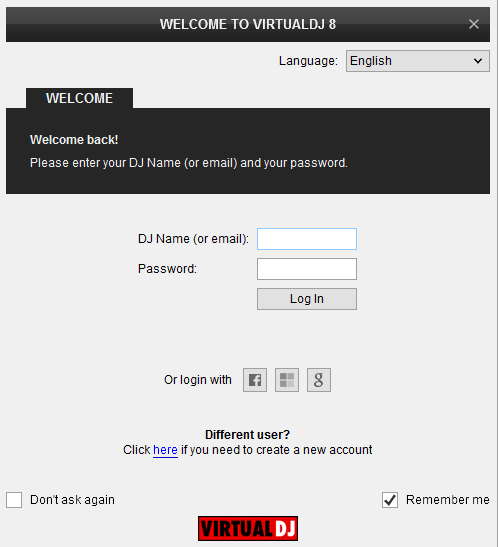
Click on the "Use Soundcard" button in order VirtualDJ to apply the pre-defined audio configuration.
Click to OK.
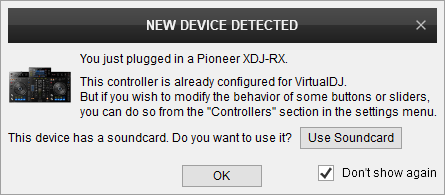
The unit is now ready to operate.
MIDI Operation
Find more details at
http://www.virtualdj.com/wiki/VDJ8script.html
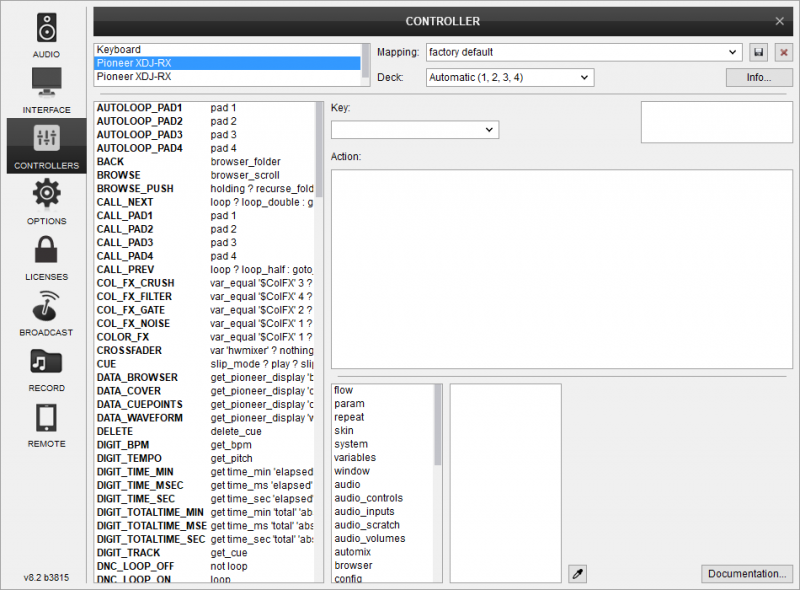
AUDIO Setup
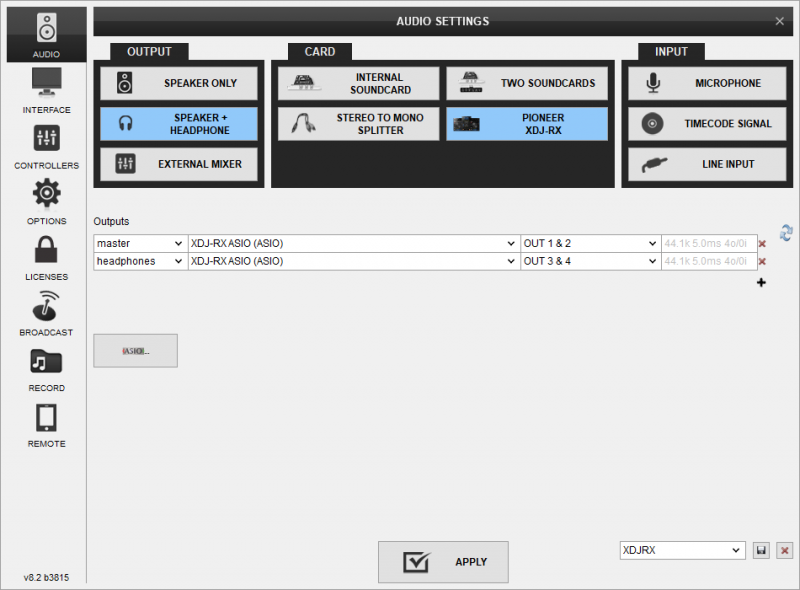
For further software settings please refer to the User Guide of VirtualDJ 8.
http://www.virtualdj.com/manuals/virtualdj/index.html





