Sixty Four
Setup
Connections
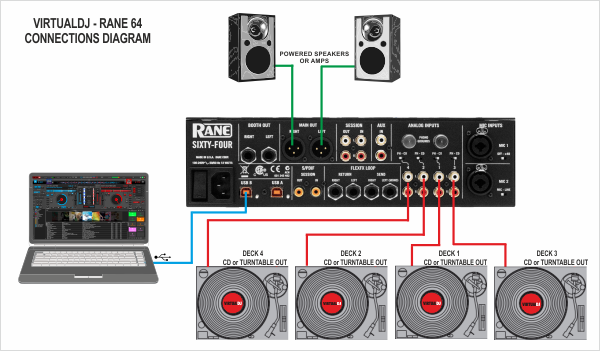
- Connect your computer to USB A (or B) port at the rear panel of Rane Sixty-Four
- Connect each of your deck’s RCA cables to ANALOG INPUTs 1.to 4 respectively, depending on which software deck you wish to control.
If it’s a CD player, select CD with the switch above the input jacks.
If it’s a turntable, select PH (Phono) with the switch above the input jacks. Secure the ground wire to a Phono Ground terminal. - Set the SOURCE selector at the top panel for DECKs 1 to 4 to A (or B if the USB B port is used).
- Connect the Rane Sixty-Four with AC power using the provided cable and power on the unit
Note: Usage of turntables or CD players (for DVS) is not necessary. The mixer may be used as a pure MIDI mixer. VirtualDJ is also offering the ability to control all the software decks with even with a single timecode unit. See Timecode.
Drivers
Windows: Download and install the necessary ASIO drivers from https://www.rane.com/downloads-legacy#sixty-four
Mac OSX: Download and install the necessary CoreAudio drivers from https://www.rane.com/downloads-legacy#sixty-four
.
.
VirtualDJ 8 Setup
Once VirtualDJ 8 is launched, a Login Window will appear. Login with your virtualdj.com account credentials.
A Pro Infinity or a Pro Subscription License is required to use the Rane Sixty-Four. Without any of the above Licenses, the controller will operate for 10 minutes each time you restart VirtualDJ.
http://www.virtualdj.com/buy/index.html
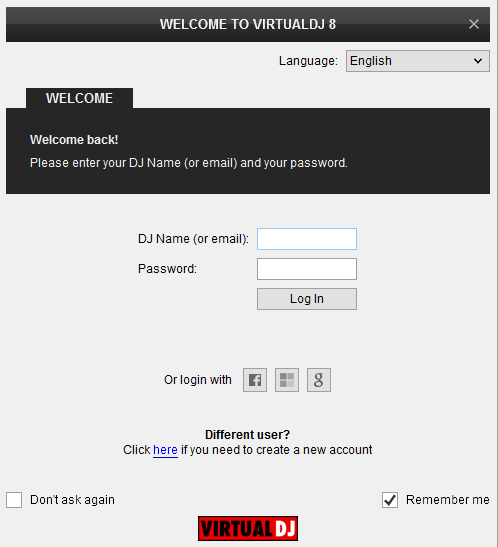
Click on the “Use Soundcard” button and VirtualDJ will automatically create and apply the pre-defined audio configuration using the built-in audio interface of the Rane Sixty-Four.
Click on the “Change Skin” button and VirtualDJ will automatically load the default 4 Decks GUI.
Click to OK.
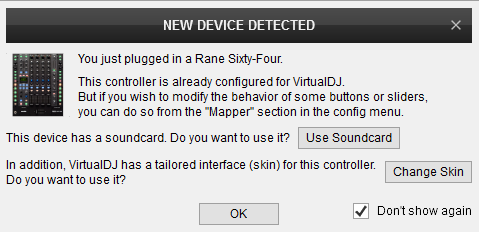
The unit is now ready to operate with VirtualDJ.
MIDI Operation
The factory default Mapping offers the functions described in this Manual, however those can be adjusted to your needs via VDJ Script actions.
Find more details at
http://www.virtualdj.com/wiki/VDJ8script.html
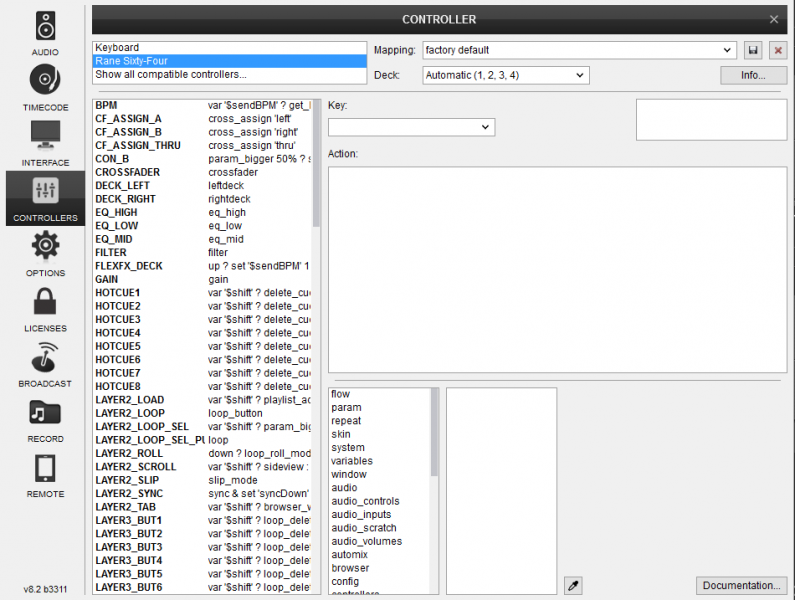
AUDIO Setup
Timecode (DVS)* configuration is pre-configured (see DVS Support for more details).
*requires Pro Infinity or Pro Subscription License http://www.virtualdj.com/buy/index.html
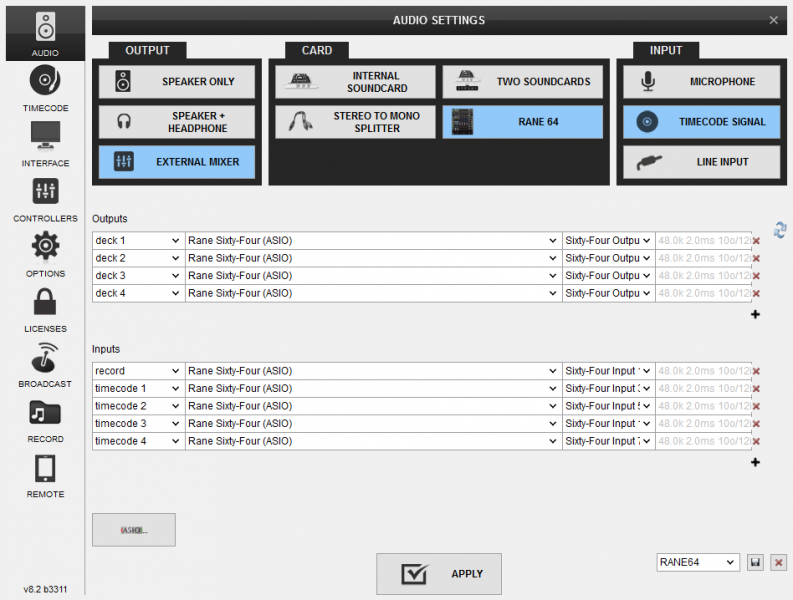
For further software settings please refer to the User Guide of VirtualDJ.
http://www.virtualdj.com/manuals/virtualdj/index.html





