Sixty Four
Mixer
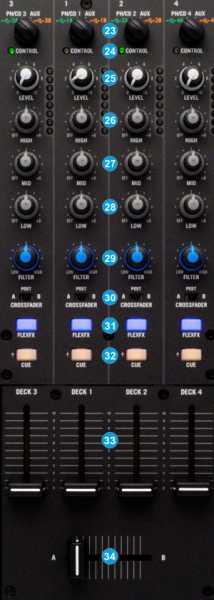
- USB/INPUT SEL. Set this selector to the appropriate position to define which Channel Input will be routed to the 4 Mixer Channel Outputs (DECK 1 to DECK 4).
On USB A or USB B position, the audio signal from the computer connected to the USB A or USB B port (rear panel) will be routed to the Output of this Mixer Channel.
On PH/CD position the audio signal from the Inputs (1, 2, 3 and 4 at the rear panel) will be routed directly to the Output of this Mixer Channel. In this case the sound from the computer’s decks will be muted. Use this position to route external analogue media sources.
On AUX position the audio signal from the AUX Input at the rear panel will be routed directly to the Output of this Mixer Channel. In this case the sound from the computer’s decks will be muted. Use this position to route external analogue media sources. - CONTROL LED. Indicates which deck (1 or 3 for the left side and 2 or 4 for the right side) is assigned to the Left and Right Deck Controls section. Selection is done from the DECK buttons (1)
- LEVEL. Adjusts the input audio level (gain) up to +15db of the left and right mixer channel. No boost or cut is at 12 o’clock position.
- HIGH. Full-cut isolator to adjust the high (treble) frequencies of each mixer channel.
- MID. Full-cut isolator to adjust the middle (mid) frequencies of each mixer channel
- LOW. Full-cut isolator to adjust the low (bass) frequencies of each mixer channel.
- FILTER. Applies a High-Pass / Low-Pass Filter on each mixer channel.
- CF-ASSIGN. Define on which side of the crossfader each mixer channel will be output. If the POST option is selected, the corresponding deck will be heard regardless the crossfader’s position.
- FLEXFX. Use this button to route the applied Hardware Effect on each mixer channel
- CUE. Press these buttons to send a channel's pre-fader signal to the Headphones Channel for monitoring. When engaged, the button will be lit.
By pressing one CUE button at a time, you will cue that channel alone (and deactivate CUE monitoring for the other channels). To cue to more than 1 channel simultaneously, press these channels’ CUE buttons at the same time. - VOLUME. Use these faders to adjust the Output Volume of each mixer channel.
- CROSSFADER. Blends audio between the left and right assigned channels/decks.
Notes
- The CUE buttons of the Sixty-Four will not control the PFL buttons of the VirtualDJ GUI (hardware operation), nor will the PFL buttons will define which channel is sent to the Phones channel of the Rane Sixty-Four.
- The Crossfader, Equalizer, Filter and Volume faders will move the relative faders of the VirtualDJ GUI, but not vice versa (Fake mixer mode)





