VMS5
Midilog Routing & Mixer Order
The selection can be made with the default 4 decks skin of VirtualDJ 8 from the Mixer Options menu.
The mixer channel order 1-3-4-2 is not supported by the default mapping files and should be not selected.
Note also that the Fake mixer option is selected (cannot be changed from the menu). This option indicates that the audio mixing is handled by the VMS5 mixer and the VirtualDJ GUI will simply show the status of the VMS5 mixer but will not use the internal software mixer.
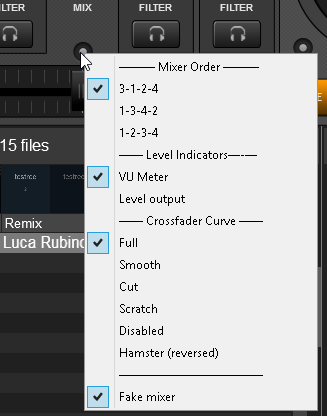
Depending on the selected channel mixer order, you will also need to properly assign the Midilogs channels, otherwise the GUI of VirtualDJ will show the correct mixer status but the audio will be routed incorrectly.
How to:
Go to the AUDIO tab of Config and change the Outputs order at the Channel column as per the images below
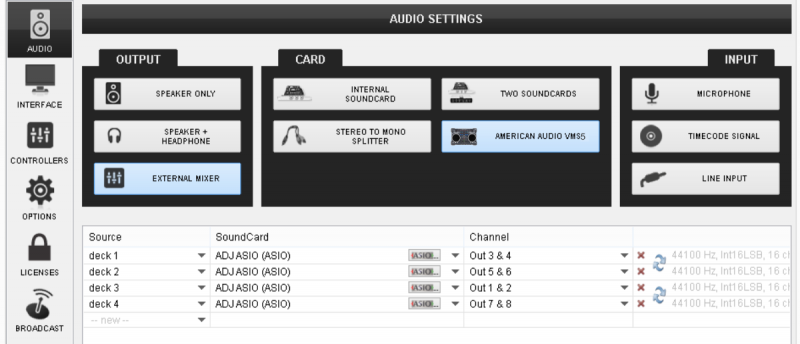
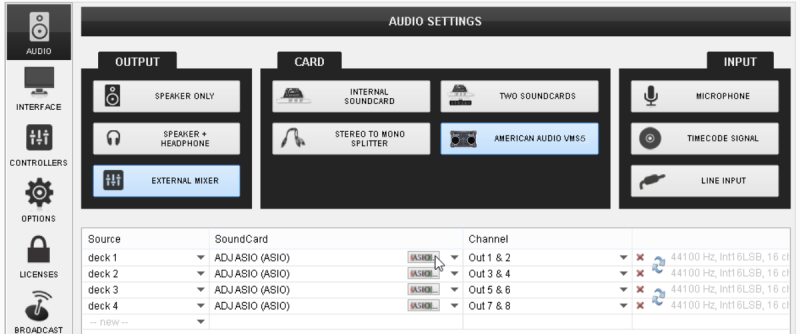
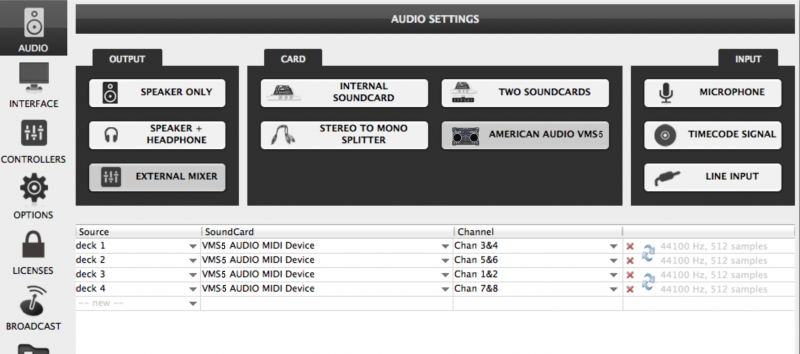
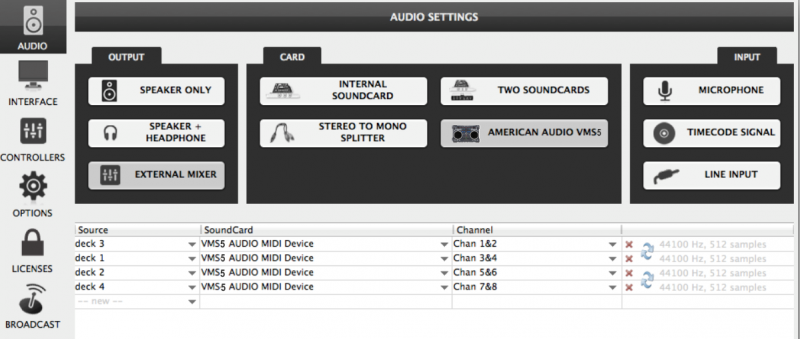
Midilog Routing using the ASIO settings (Windows only)
An alternative (but not suggested) way to assign the Midilogs to a different Output channel (instead of editing the Audio configuration of VirtualDJ as above) is within the ASIO Settings utility of the VMS5.
The default Midilog Channel assignment is the following.
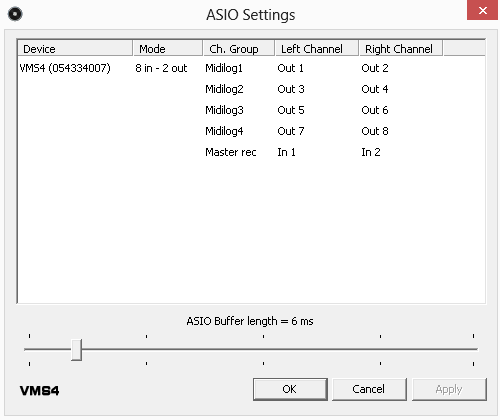
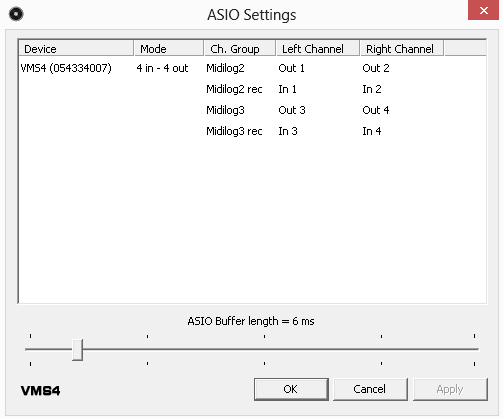
The Midilog routing on Mac OSX computers is only available within the Audio configuration of VirtualDJ.





