Manuale utente
INSTALLATION WINDOWS
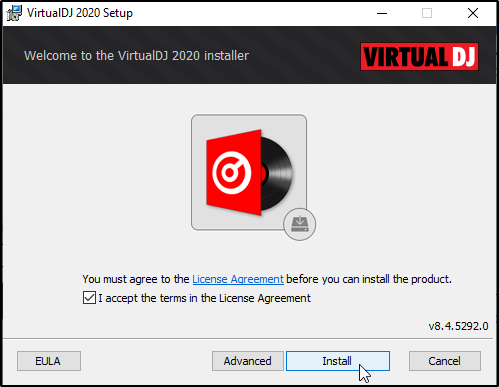
Check the box that reads “I accept the terms in the license agreement”. Click Install to continue with installation or Click Cancel to exit the Installer.
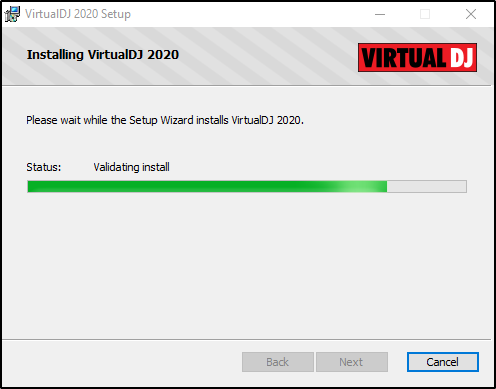
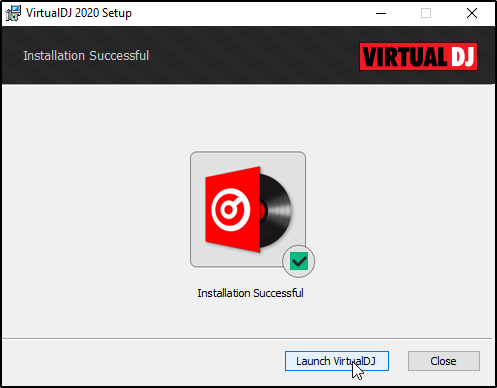
Note: For Windows 11 and some Windows 10 users, you may need to switch out of "S" Mode prior to installation. For instructions on how to do this, follow the instructions here: https://support.microsoft.com/en-us/windows/switching-out-of-s-mode-in-windows-4f56d9be-99ec-6983-119f-031bfb28a307





