Touch
PADS - HOTCUES & LOOPS MODE
Hold the PAD MODE mode button down and then press the 2nd Pad twice (or once if already selected) to set the PADs to Hotcues & Loops mode Release both buttons.
The Cues & Loops page will be then selected and displayed on the Pads section of both VirtualDJ and Touch screen GUI
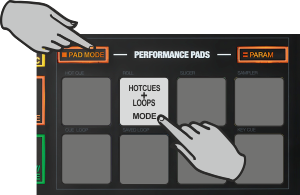
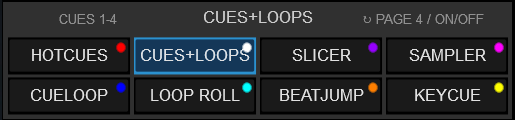
This mode offers a combination of Hotcues and Loops.
Each one of the 4 top Pads assigns a Hot Cue Point (1 to 4 or 5 to 8 depending on the selected bank) or returns the track to that Hot Cue Point.
When a Hot Cue Button is unlit, you can assign a Hot Cue Point by pressing it at the desired point in your track. Once it is assigned, the Hot Cue Button will light up.
Hold SHIFT and then press any of the pads to delete its assigned Hot Cue Point.
The 4 bottom Pads trigger a Loop at a size in beats depending on the selected Loop bank/page from 1/32 to 32 Beats.
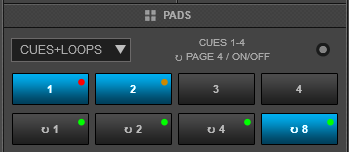
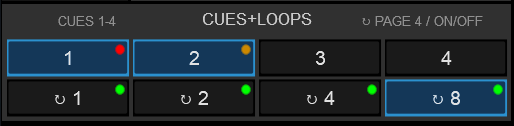
Hold the PARAM button down and then use Pads 1 and 2 to select the Hotues 1-4 or or the Hotcues 5-8 banks
Hold the PARAM button down and then use Pads 3 and 4 to select one of the 6 available pages/banks for the Loops, with different sizes in beats for each one.






